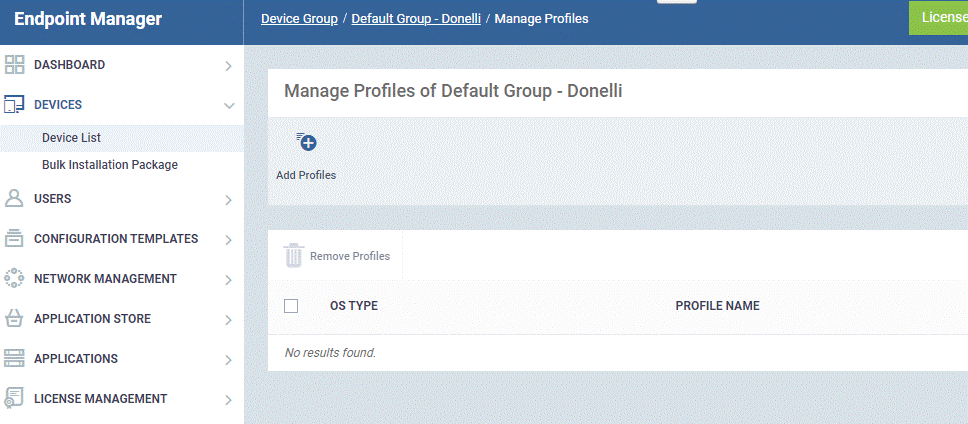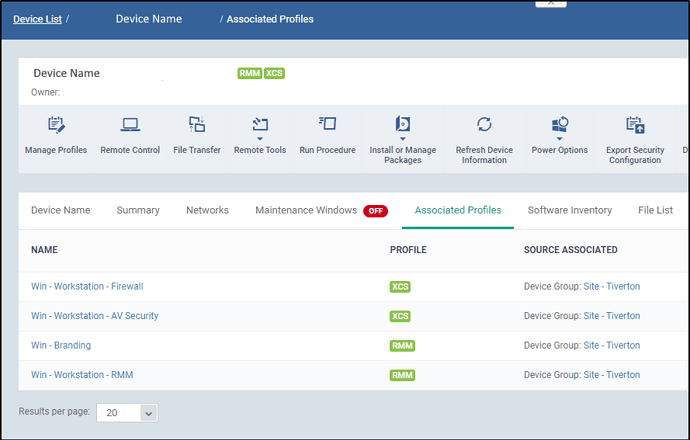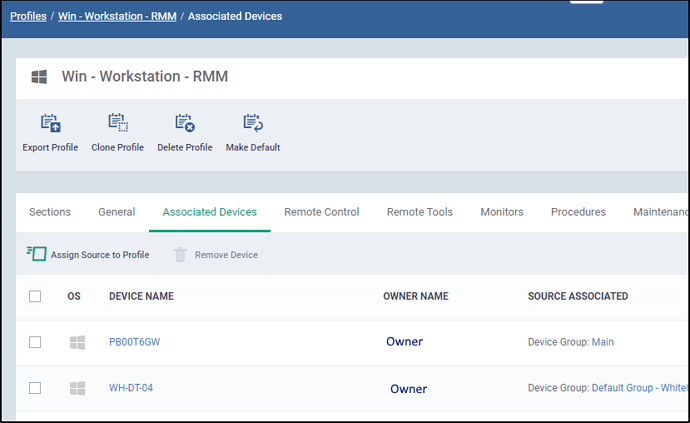Hi, any idea why aren’t the applied default profiles shown in the various
“Manage Profiles” pages ? thanks
Hi @datalink
Could you give me some mor information?
Hi, I know I can see the profiles associated to an endpoint from “Device List / Endpoint / Associated Profiles” or “Profiles / Basic Windows Profile / Associated Devices” but
when in “Device Group / Default Group Customer / Manage Profiles” the default profiles applied are not shown. In my opinion it would be useful to show them here too.
Also, could you please explain me what “Assign Source to Profile” command in “Profiles / Profile / Associated Devices” is for ?
Thanks
Hi @datalink
On the profile side, you will see a couple of things from many different places.
From a device you will see the following information
This allows you to see which profiles are applied to this device, as well as knowing the profile type and where it has been applied from. In this instance these have all been applied from a group.
From the profile itself you can see who it is applied to; not only this but how it is applied to that device as shown below
With all this being displayed I believe you should be able to track down any profile usage / assignment with ease.
The function “Assign Source to Profile” which is found in “Configuration Templates → Profiles → $ProfileName$ → Associated Device” is an extremely flexible one. This function allows you to do the reverse and add this profile to a device(s), group(s), owner(s) from the profile screen instead of navigating to the group or device.
I hope this answers your questions and demonstrates the flexibility of Endpoint Manager.