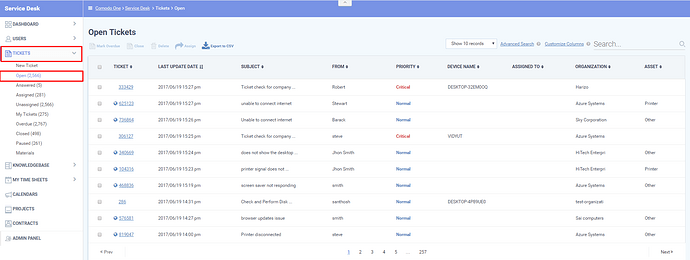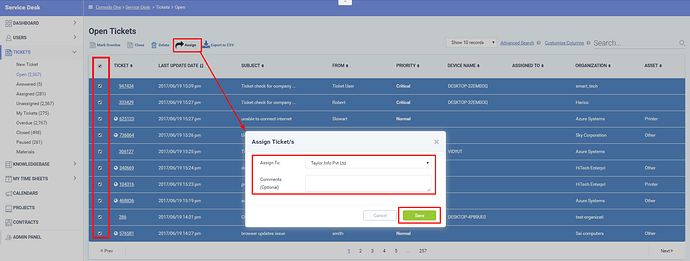Admins can now choose multiple tickets on ticket list views and assign them to a staff as bulk operation without getting into ticket detail and assigning them one by one.
Step[1]: Click on Applications, Go to Service Desk. From the left menu, Click on staff panel–> TICKETS—>OPEN.
Step[2]: Before assigning multiple tickets to a staff, we need to select applicable tickets. You can select individual tickets or select the ticket button to select all the tickets as the bulk selection.
- After tickets selection, click the "Assign" button in order to assign the selected tickets to the staff.Now, You would be able to see POP-UP window with "Assign to" and "Comments" options.
- Assign to: Mention the staff member(name), who you want to assign the tickets
- Comments(optional): You can enter optional message here for future reference.
Step[3]: Finally, Click “save” button to apply changes.Now you can see that all selected tickets are assigned to desired staff.