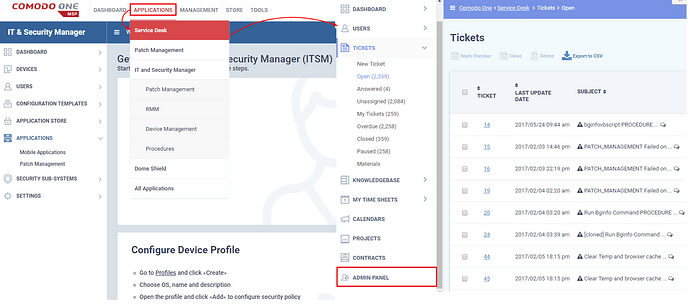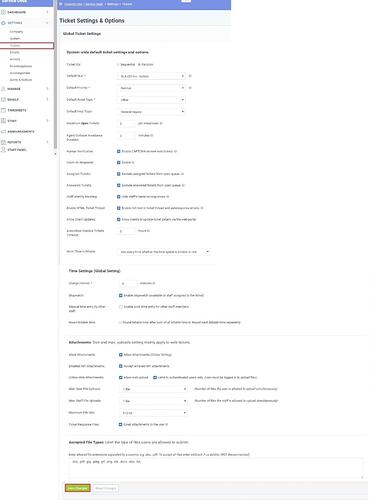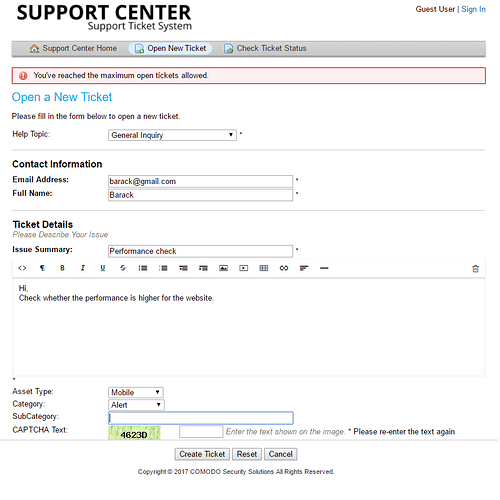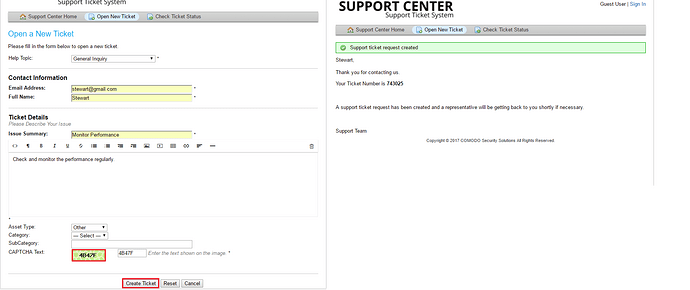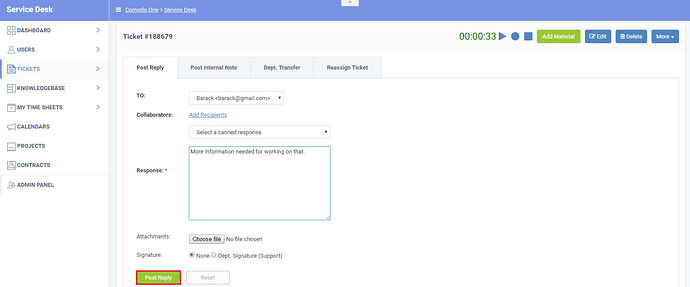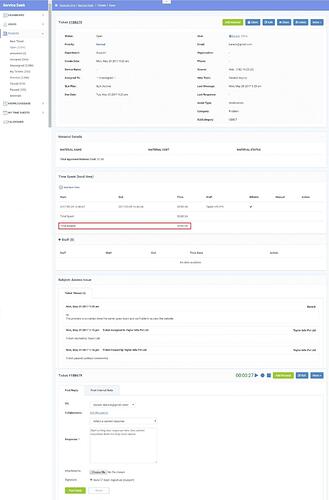System-wide default ticket settings which are configured through admin panel interface will be applied to all incoming tickets and help topics, departments which are all associated with that tickets.
Step [1]: Go to Service Desk –> select ADMIN PANEL
On that select tickets which were under the Settings tab, Once you enabled the settings to click the ‘Save Changes’.
Step [2]: The above shown system-wide default ticket settings are applied to all tickets such as help topics and departments.
Ticket ID:
The ID is used to select a unique ID for the ticket and it can be a sequence or a random one.
Default SLA:
The default service level agreement can be selected from the drop-down list.We can also able to set up our own SLA setting through the modify settings on the Admin Panel.If we change our setting in Admin Panel for SLA setting it will affect the various departments of the ticket associated with them.
Default Priority:
As per the tickets priority, it can be chosen as low, normal, high and critical.
Default Asset Type:
The default asset type can be changed by the users while creating a new ticket.In general, the assets are under the category as a server, workstation, printer, router, mobile and other.If we change the setting in Admin Panel for assets setting it will overall change the ticket settings linked with them.Depending upon their asset they can easily choose the type of their issue.
Default Help Topic:
This feature is used for selecting the help topics while creating a ticket such as access issue, asset issue, feedback, general inquiry, report a problem.If the user doesn’t select the topic the topic will be selected automatically. Like Asset, withSLA settings the Help topic setting will also change the modification related to them.
Maximum Open Tickets:
It limits the maximum number of e-mails which can be send by the user to the service desk.If the value is entered as zero the user can’t able to send mail to any person.
For Example,
If we fix the maximum open tickets in admin panel as two, then it allows the user to open exactly two tickets as a user and if we try to submit more than that it will produce an error alert.
Agent Collision Avoidance Duration:
It provides the time duration of holding the ticket to the service desk which avoids the collision between another agent.By this feature, the agent can hold the maximum duration of time without doing any activity towards that ticket.
Human Verification:
If this feature is enabled it displays the captcha for the new ticket which is generated in the web portal.
On the web portal,