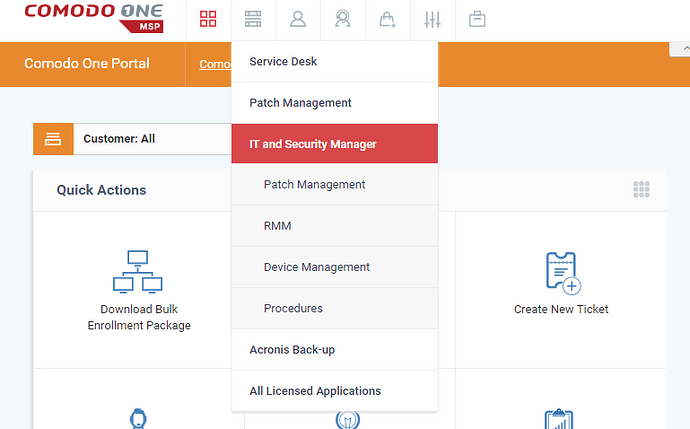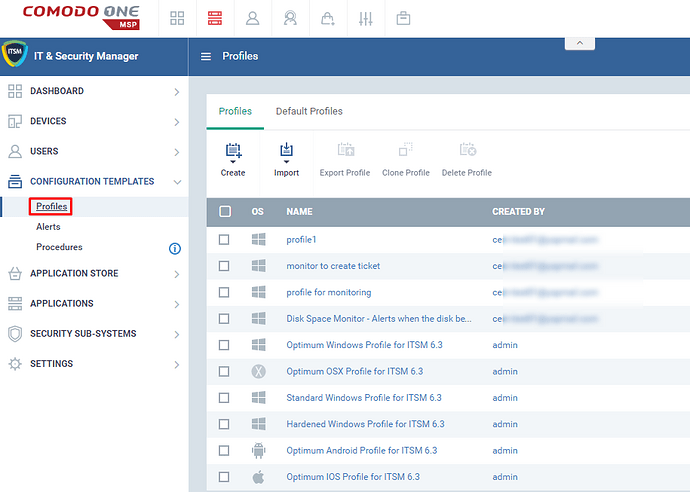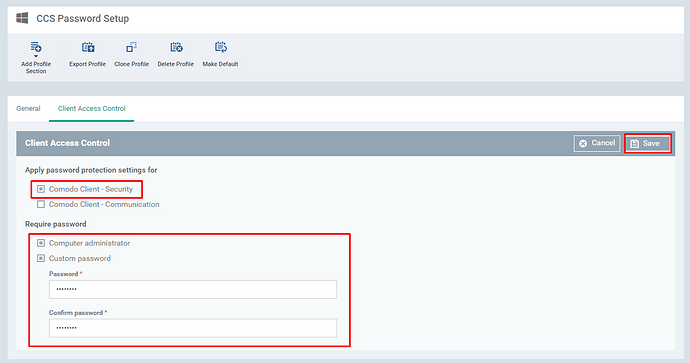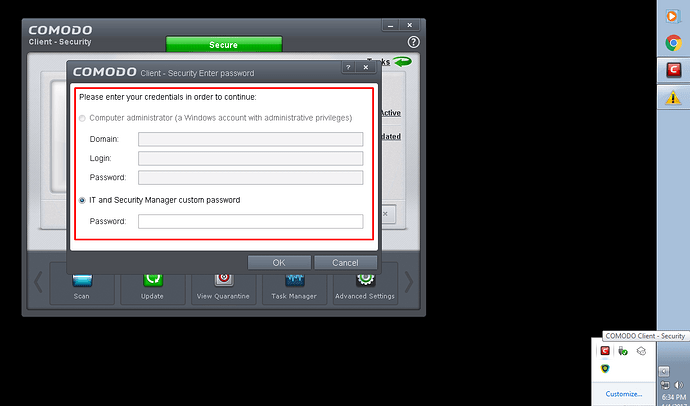Guide to set the desired password or Administrator password to access the CCS interface on the endpoint. Hence the CCS Interface Access is controlled and protected by the password provided in the profile. This setting can be done as a new profile or in be an existing profile but except the default profiles.
Step [1]: Launch the ITSM
Step [2]: Goto CONFIGURATION TEMPLATES > Profiles and Select the profile or you can create a new profile
Step [3]: Verify the basic details of the profile and Click Add Profile Section and Select the Client Access Control from the Drop-Down menu.
Step [4]: Select the check box of Comodo Client Security if not selected.
- Computer Administrator
- Custom Password
Computer Administrator - Enables CCS to be accessed by Administrator’ Password of the Endpoint
Custom Password - Enables CCS to be accessed by user defined password
Note: Setting up both options can also be possible and that allows you to access the CCS by either of Administrator’ Password or Custom Password by the time.
When the endpoint user enters the correct password, the system will not ask for the password in the following 15 minutes for improving the usability