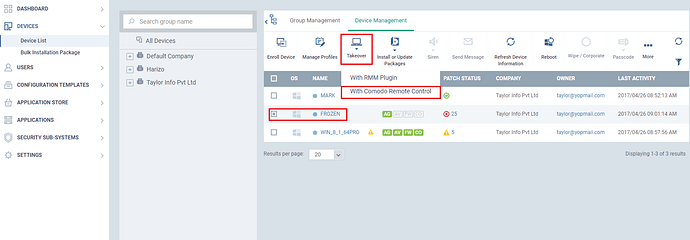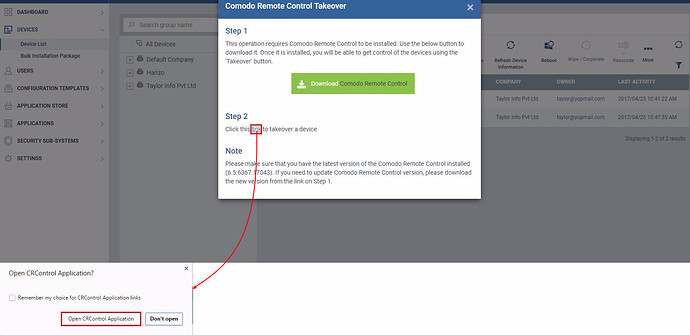Admins can configure the new “Remote Access” profile section to enable Comodo Remote Control to inform endpoint user about who were connected to his/her device and allows them to terminate the session if it is not a suitable time for remote connection.
Step [1]: Goto CONFIGURATION TEMPLATES –> Profiles and select a profile of the endpoint. After choosing the profile click Add Profile Section on that select Remote Access option.
Step [2]: Enable the option “show notification to device user about who connected to his/her workstation and allow terminating the connection”.And then click save button.
Step [3]: For taking the remote session, select the particular device and click Takeover option on that choose Comodo Remote Control option.
Step [4]: If the device is not installed with Comodo Remote Control software, choose the Step1 then download and install the software on that machine.
Note: For a Remote session, the device has to be installed with the latest version of Comodo Remote Control software.Ensure whether the Comodo Remote Control software is available with the latest version as specified in step 2.
Step [5]: Otherwise choose Step 2 and click the “link”. Allow Open CR Application pop menu by selecting it.