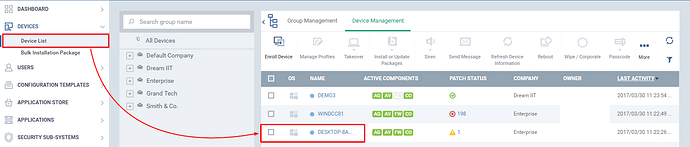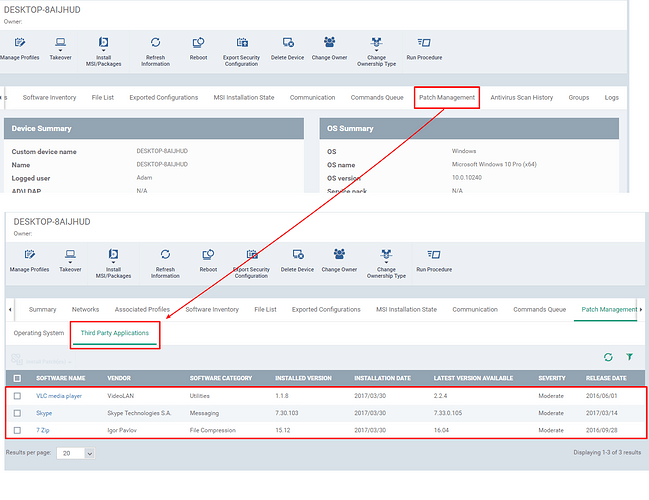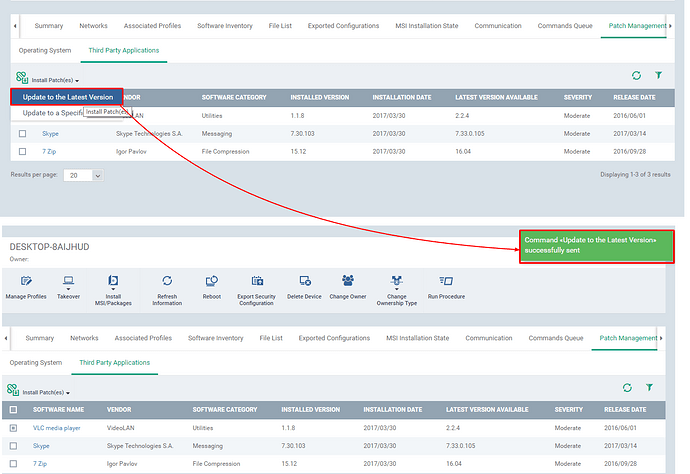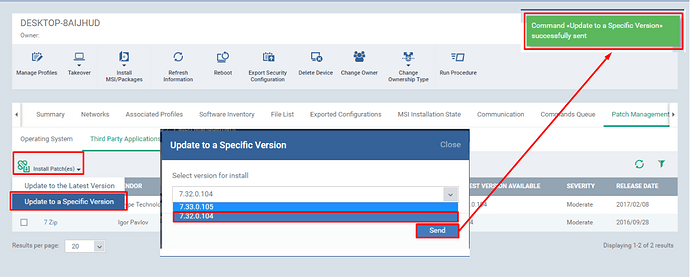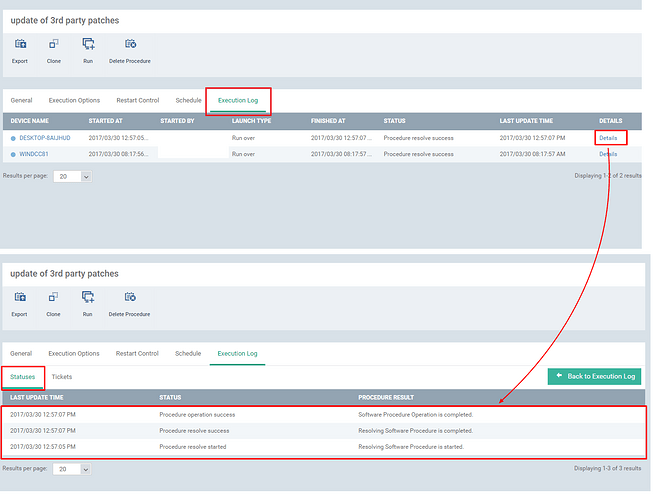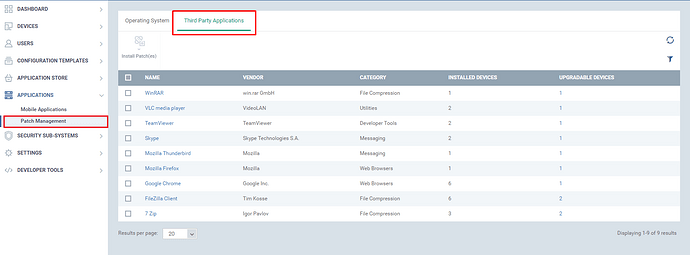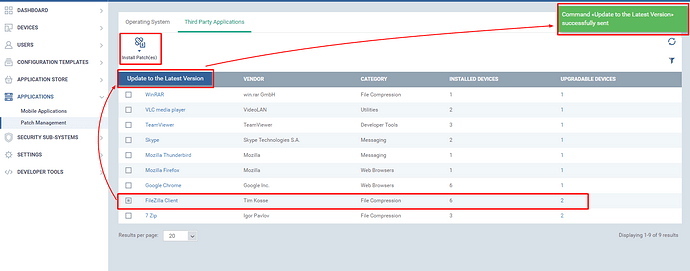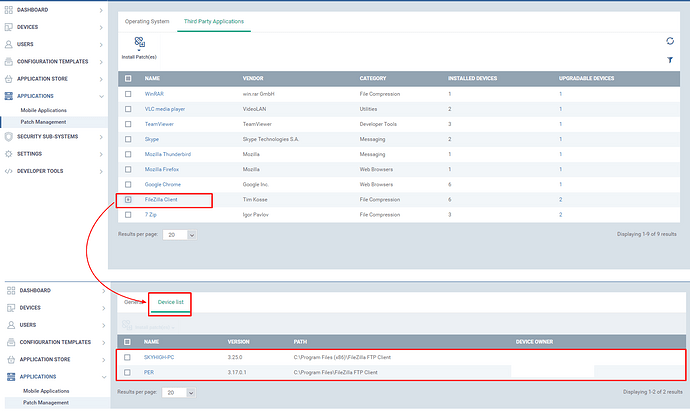In ITSM, now you can perform all operations related to the third party applications updates. The available applications for updates can be viewed, monitored and the updates can be either applied to a particular device or to all devices enrolled.
The different methods of applying third party application software are available ITSM. Thus, either you can apply a specific version of a software update to the devices or the latest version of the software update to the devices.
The “Third Party Applications” update option available in two sections of ITSM.
1.Devices List
2.Applications
Prerequisite: Navigate to “Software Inventory ” tab in device details. Click “Update Software Inventory ” button at the top to send inventory update command to a device. After few seconds, click the refresh icon to refresh the table.The updated list of software installed in a device will be displayed.
Devices:
Step [1]: Go to ITSM -> Devices and click Device List menu.Click the name of the device from the list, to which you want the check and apply the third party application update.
Step [2]: Navigate to “Patch Management ” section and click “Third Party Applications ” tab.
The List of the application which has to be updated will be listed here.Click the refresh button, to get the up-to-date list. The list contains the following columns, which describes the software.
Name - Name of the application
Vendor - Name of the application’s Publisher or Vendor
Category - Type of the application
Installed Version - The installed version of the application in a device.
Installation Date - The date at which the application installed.
Latest Version Available - The latest version of the application update available in ITSM.
Severity - Describes the severity of the application
Release Date - The date at which the application released.
Step[3]: Select the check box of the appropriate software and click “Install Patches ” button.
The following drop down appears now,
1.Update to Latest Version: The Update of the latest version will be applied to the devices.
On Click of this button, the update command will be sent to the devices.
2.Update to Specific Version: The update of the specific version will be applied to the devices.On click of this option, the “Update to Specific Version ” dialog box appears,
click the drop-down icon and select the version that needs to be sent to devices.
Finally, click ‘Send’ button The updates will be sent to the devices and Installed.
Update to Latest version’s Illustration:
Update to Specific Version’s Illustration: