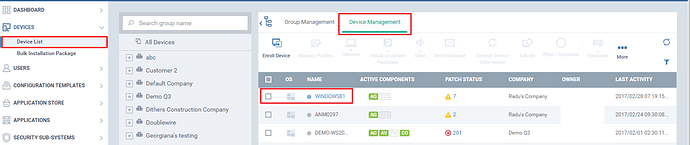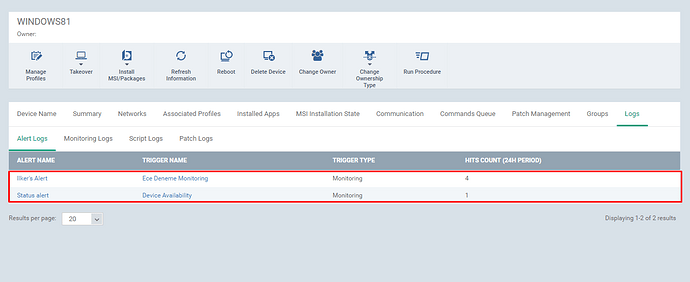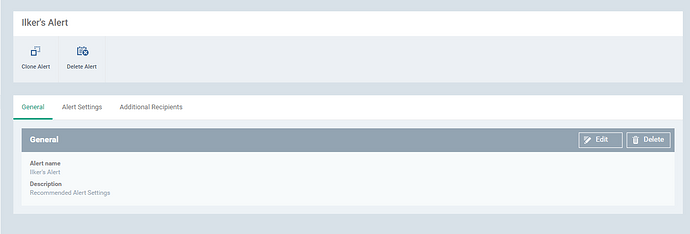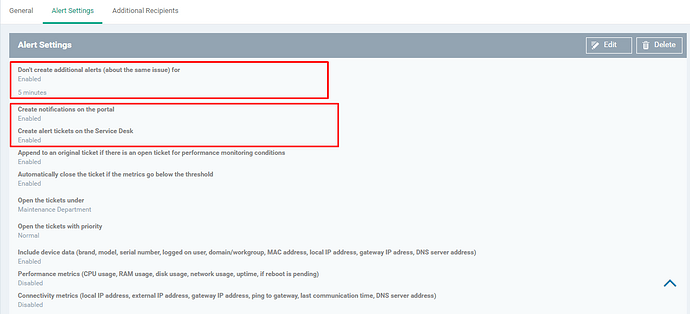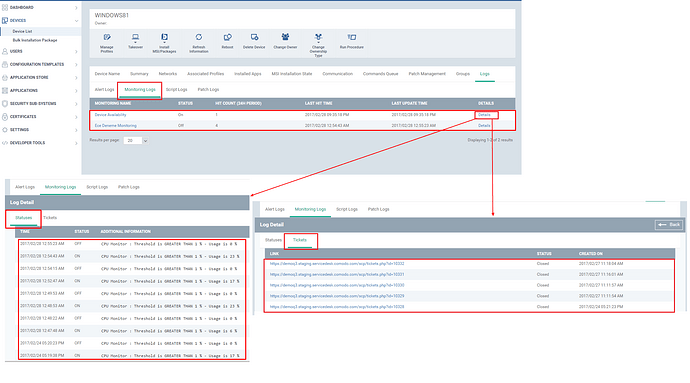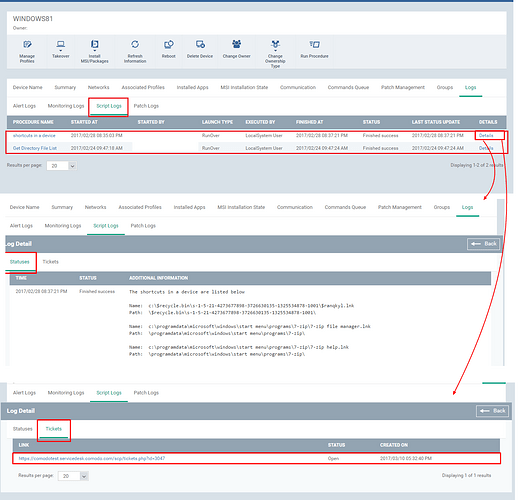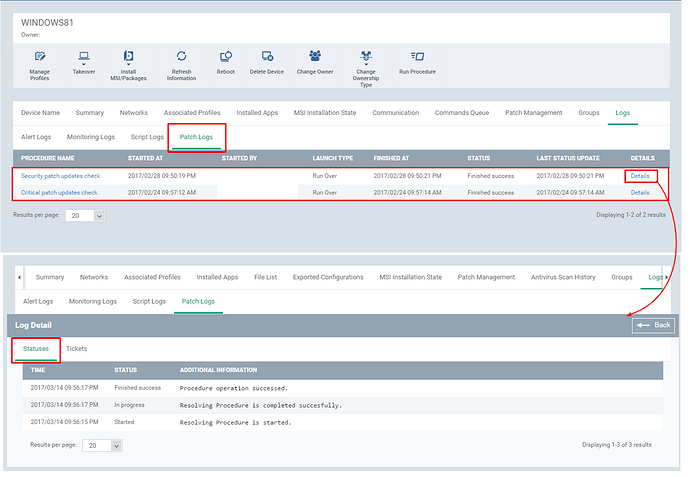When a procedure or an event applied to a device, a log will be created for those events.In ITSM, a log records the audit trail of the following events “ Alerts”, “Monitoring”,”Script Procedures ” ,“Patch Procedures”.
The logs are used to keep track of the events executed and also they can also be used to diagnose a problem.The logs are categorized and maintained separately for every device.
1. Alert logs - The alerts are created and associated with the events or procedures such as Monitoring, Script procedure and Patch procedure .When an event or procedure fails, the alert will be triggered, if the alert trigger option in the respective procedure or event is enabled. When an alert triggers, the log will be created under the category Logs → “Alert Logs” in a device .
2.Monitoring Logs - Whenever the monitoring event’s condition associated with a device exceeds its limit , the alert will be triggered and the log will be created for that monitoring under the Logs→ Monitoring Logs .
3.Script Logs - When you execute a script procedure in your device, a log will be created under the Script Logs.
4.Patch Logs - When you execute a patch procedure in your device, a log will be created under the Patch Logs.
View Alert Logs:
Step [1]: Go to ITSM →Devices → Device List menu and click “Device Management” tab.Select a device to which you want to see the log files from the list.
Step [2]: Click the “Logs” tab.Click “Alert logs” tab, the triggered alerts will be listed here with the following details alert name, Trigger name, Trigger Type, Hits Count(24H Period).
Step [3]: Click the name of the alert to view the detailed information of the alert.
Note :
While configuring the alert setting the following options should be enabled, to create ticket and notify the alert in the portal and also the time difference for notification
- Create notifications on the portal - If enabled, the notification will be created on your portal
- Create alert tickets on the service desk - If enabled, creates ticket through service desk automatically
- Don't create additional alerts (about the same issue) for - If enabled, Based on the time period mentioned additional alerts will not be created on the same issue. Example: 5 minutes.