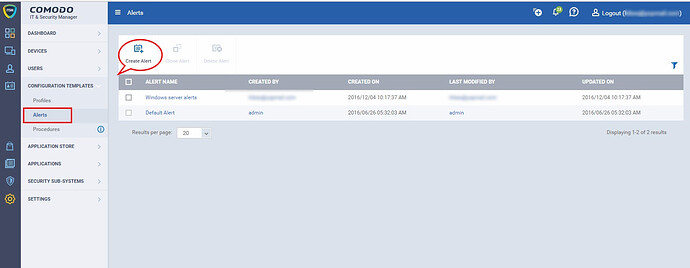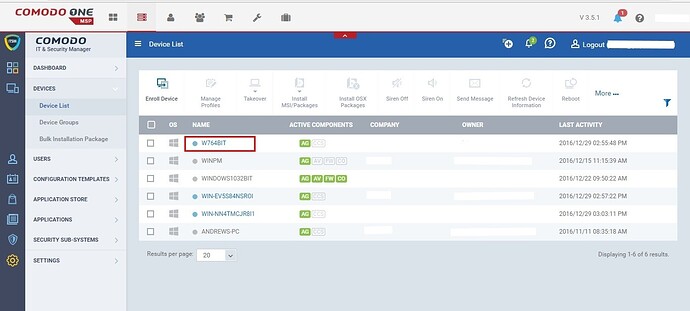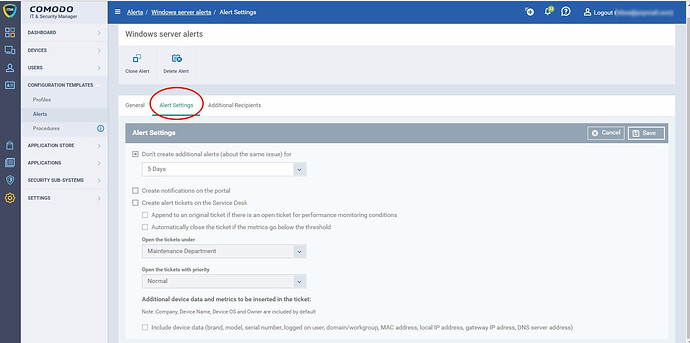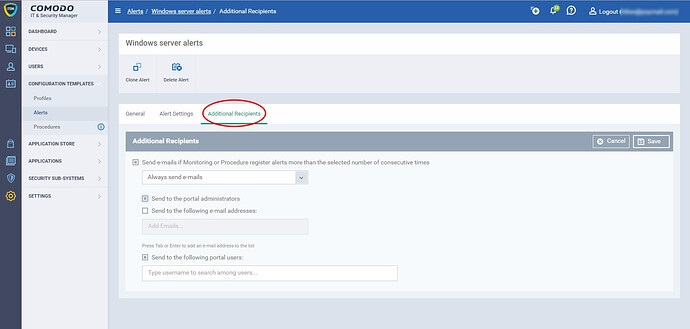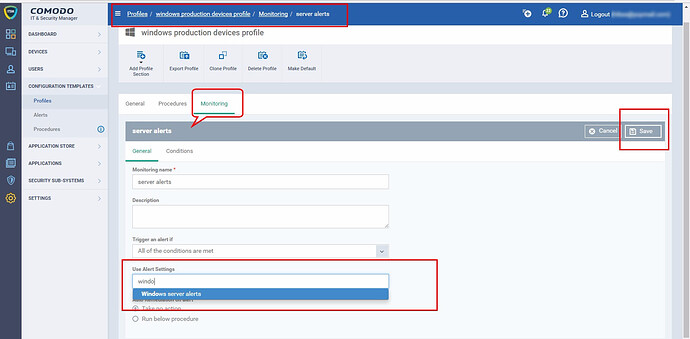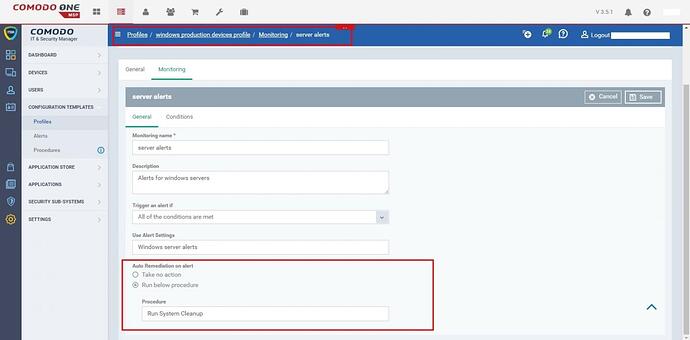Hi,
You can configure what kind of alert you want to receive and how you want to receive upon events such as procedures not running on devices or any breach of monitoring feature settings in profiles.
Step [1]. To create a new alert, click ‘Configuration Templates’ > ‘Alerts’
Step [2]. Click ‘Create Alert’
Step [3]. Create a name and description for your alert. After saving, you will be taken to the alert configuration screen. The ‘General’ section allows you to modify basic settings:
Step [4]. To configure alert settings, click ‘Alert Settings’ tab and then click ‘Edit’ button
- Don't create additional alerts (about the same issue) for - Enable this option and set time period until which additional alerts will not be created on the same issue. Technician can choose one of the following time periods from drop down options,I)5 Minutes ii) 10 Minutes iii) 30 minutes iv) 1 hour v) 2 Hours vi) 3 Hours vii) 12 Hours vii) 1 Day ix) 2 Days x) 5 Days
- Create notifications on the portal - enable this if you would like to create notification on your portal
- Create alert tickets on the service desk - enable this if you would automatically create ticket through service desk
- Append to an original ticket if there is an open ticket for performance monitoring conditions - enable this to get update on the same ticket if already created for the same condition
- Automatically close the ticket if the metrics go below the threshold - enable to automatically get close the ticket where the given threshold met
- Open the tickets under - choose any of one department for auto-assignment
- Maintenance Department
- Sales Department
- Support Department
- Open the tickets with priority - choose any of one priority to create tickets under the specified one
- Low
- Normal
- High
- Critical
- Include additional device data (brand, model, serial number, logged on user, domain/workgroup, MAC address, local IP address, gateway IP address, DNS server address) - enable to send device data with the ticket
Step [5]. To configure ‘Additional Recipients’ settings, click ‘Additional Recipients’ tab and then ‘Edit’
- Send e-mails if Monitoring or Procedure register alerts more than the selected number of consecutive times - Enable it if you want to use auto-communication through email
- Send to the portal administrators - Enable to send auto-generated emails to portal administrator
- Send to the following e-mail addresses - You can also send to email ids specifically you want
- Add Emails... - Enter your email ids here
- Send to the following portal users - Select your portal user you want to transfer the status
- Type username to search among users... - Type username and select the specific user