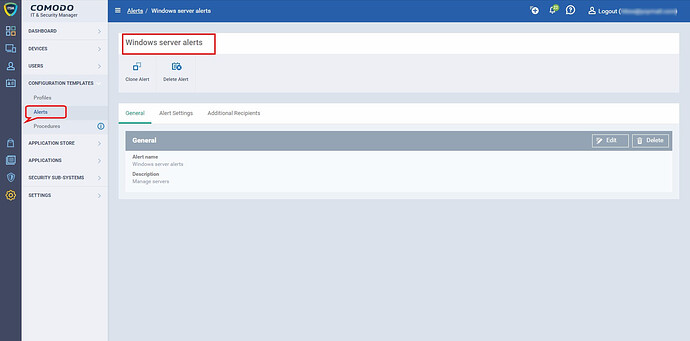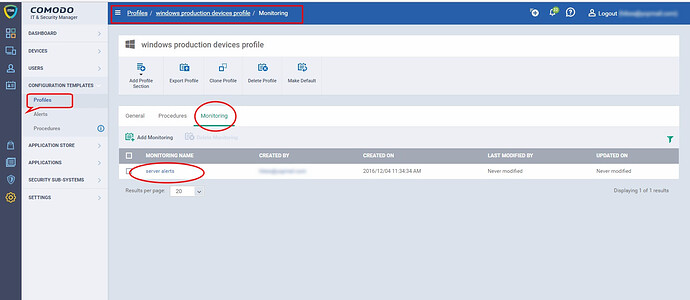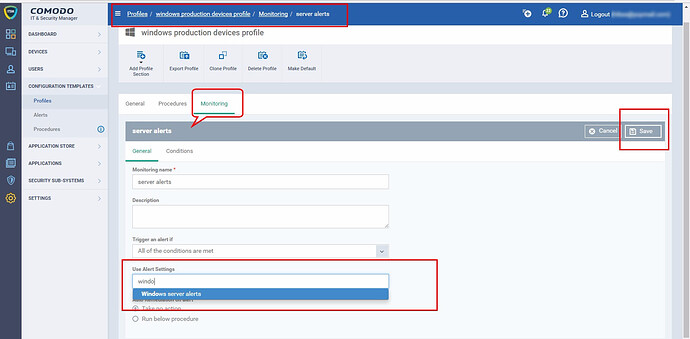Hi,
Alert settings must be enabled to create service desk ticket and monitoring conditions should use this alert.
Step [1]. Go to configuration templates> Alerts > Click Alert
Step [2]. Verify ‘Alert settings’ tab and click ‘Edit’ button .
Step [3]. Enable settings named as “Create alert tickets on the Service Desk” using check box and click ‘Save’ button.
Note: Please consider below additional options to enable
- Append to an original ticket if there is an open ticket for performance monitoring conditions -Determines whether a new ticket should be raised for an issue even if a ticket is open for the same issue in Service Desk.
- Automatically close the ticket if the metrics go below the threshold -Determines whether the open tickets for an issue should be closed automatically if the monitoring parameter goes below the set threshold.
Step [4]. To apply alerts, go to section Configuration Templates>Profiles . Click profile applied to your devices.
step [5]. Click ‘Monitoring’ tab . Click ‘Monitoring’ Name where conditions to trigger alert is configured.
Step [6]. Click Edit button to change general settings.
Step [7]. Click 'User Alert settings ’ and select alert configured in step [3].
Step [8]. Click ‘save’ to apply your changes.