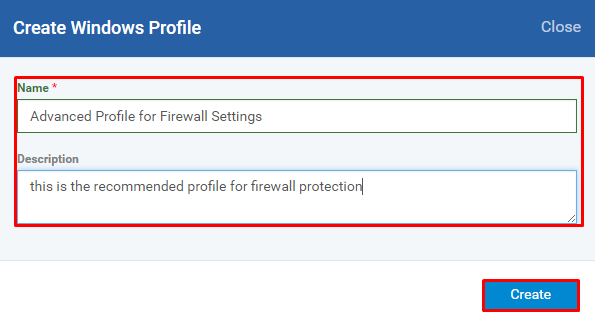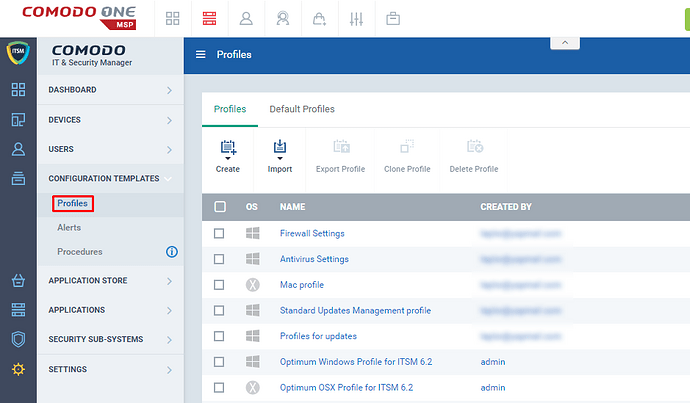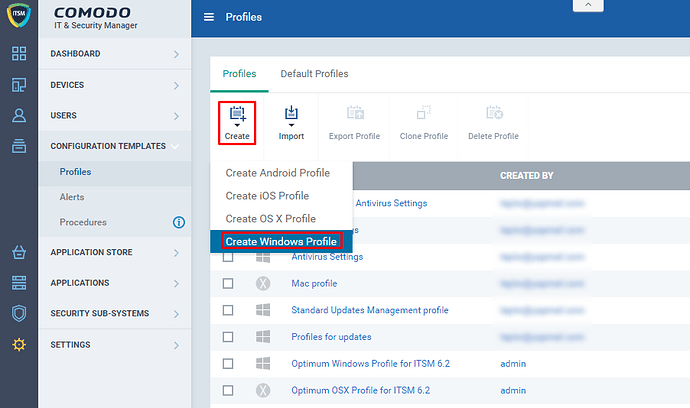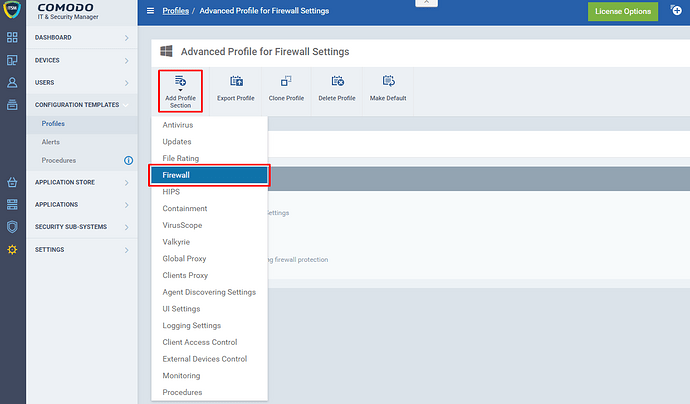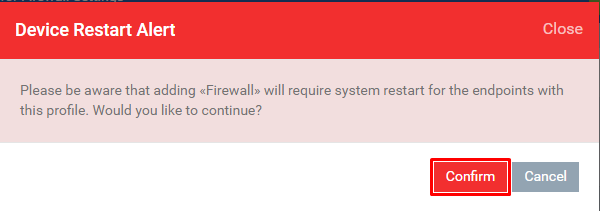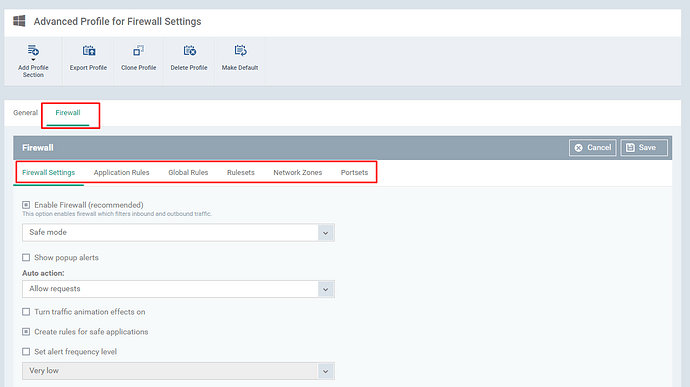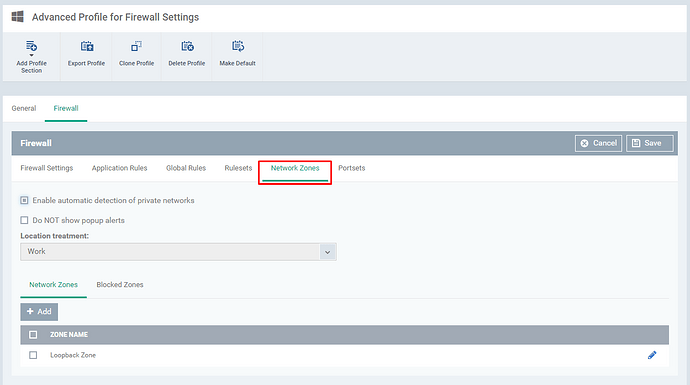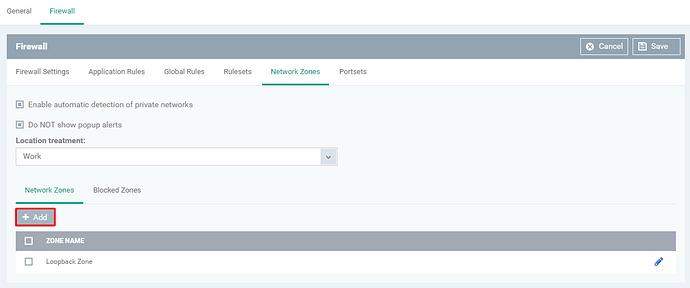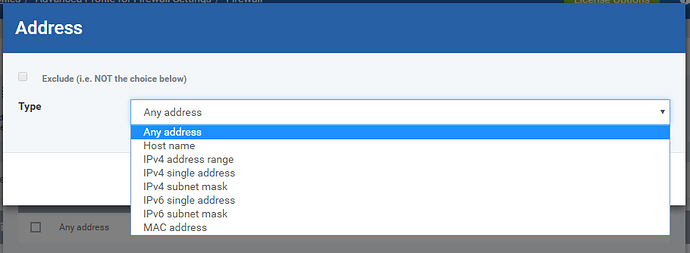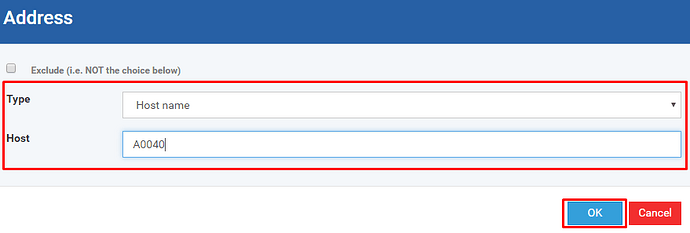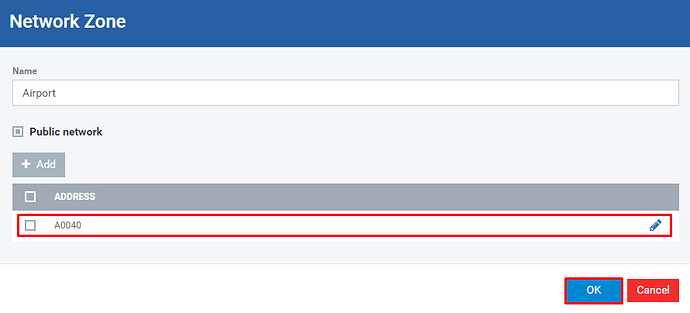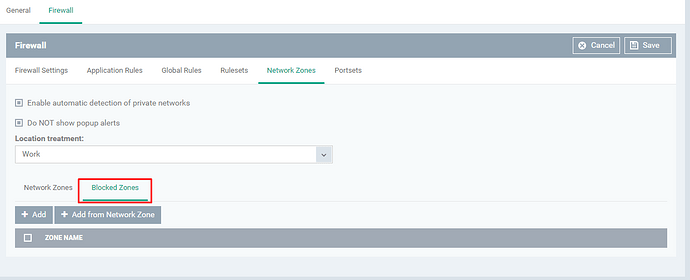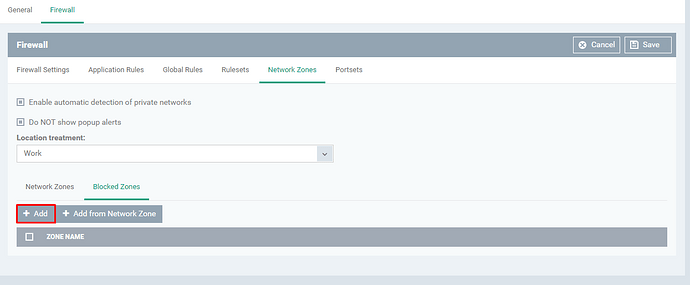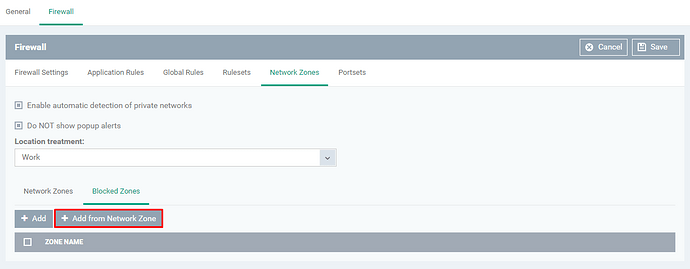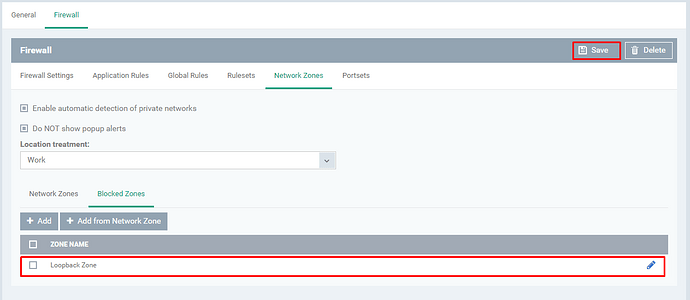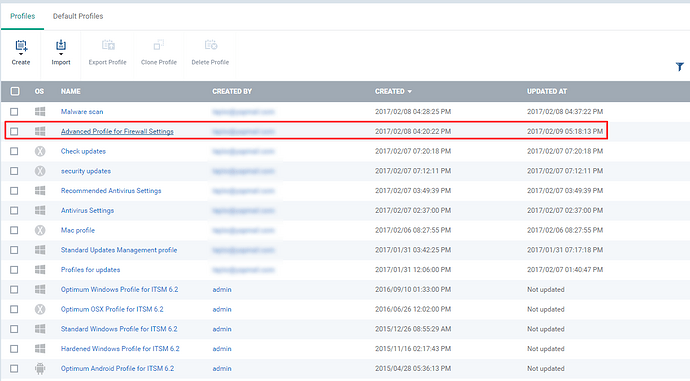Hi,
Network Zones - Allows setting network zones to be allowed or blocked by the firewall
Step [1]: Go to ITSM > CONFIGURATION TEMPLATES > Profiles
Step [2]: Click Create icon and Choose the Create Windows Profile from the drop down menu
Step [3]: Enter the Name, Description of the profile and Click the Create button
Step [4]: Click Add Profile Section and Choose Firewall from the drop down
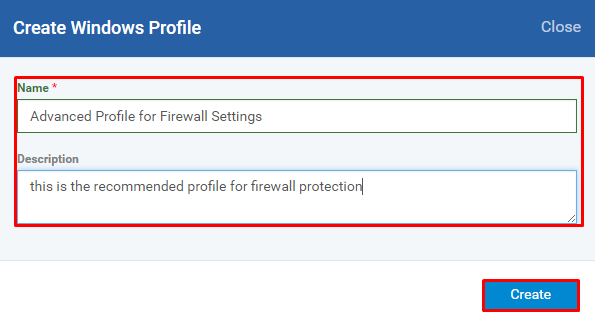
Step [5]: Click the Confirm button
Note:
There are some necessary settings to be completed to continue further on advanced firewall profile such as
Step [6]: Select the Network Zones tab
Options:
Enable automatic detection of private networks - If enabled, private networks are automatically detected
Do NOT show popup alerts - If enabled, the popup relevant to ‘Location treatment’ will be disabled
Location treatment
Options:
- Work - Network for Work location
- Home - Network for Home
- Public - Public Network
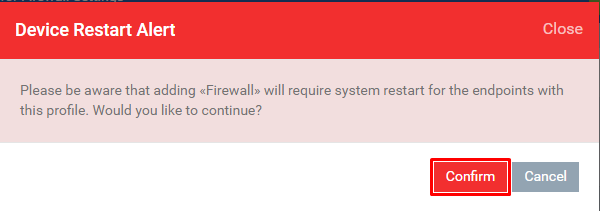

Step [7]: You can add network zones in allowed list or blocked list to get perform the relevant operation automatically based on your list
- Network Zones - Space to add allowed network zones
- Blocked Zones - Space to add blocked network zones
Network Zones
Click Add button - to add one more zone in the allowed list
Name - Enter the name of Zone
Public Network - Enable if the network is public network
Click Add button - to add the address
Options:
Exclude - Allows avoiding the devices from the rule
Type - Address type for the device you would like to allow into the Network Zone
Select the type of the Address and Enter the required values once you have selected. Example, Select Host Name and Enter the value ‘A0040’ for Host field.
Check you have added the Address into the table and Click the OK button to submit the Address. Example, ‘A0040’ is available on the table
Check you have added the Zone into the Network Zone table and Click Save button. Example, Airport
Blocked Zones
Select Blocked Zones tab
There are two options to add new Zone to be blocked
- Add - Allows adding a new zone
- Add from Network Zone - Allows adding a network zone (takes from Network Zone table)
If you would like to add new address to the network then Click Add button
If you would like to add address from ‘network zone’ to the network then click the button Add from Network Zone
Select the desired network zone
Click Add button
Check whether you have the Zone on the table and Click Save button to submit the update. Example, Loop back Zone
Step [8]: Click Profiles menu and check whether the profile has been added to the table.