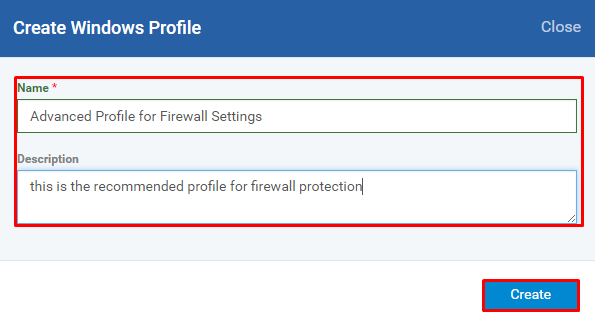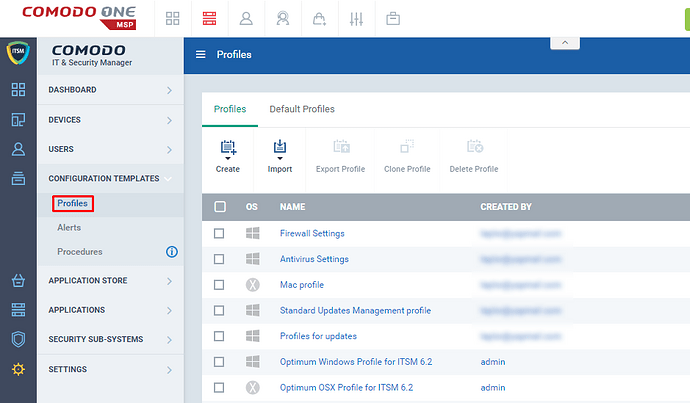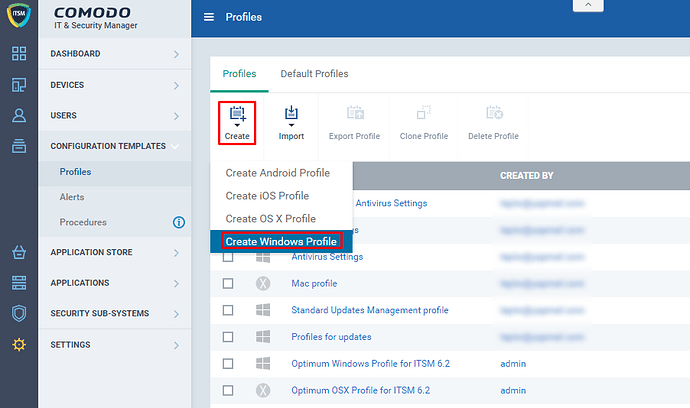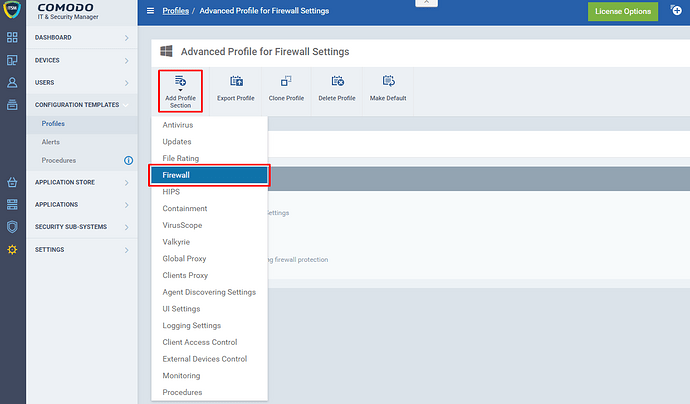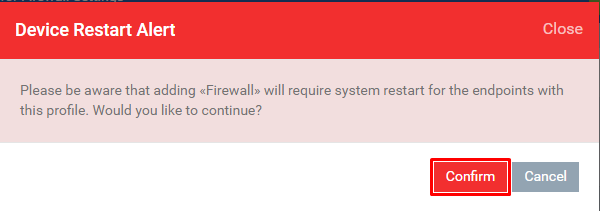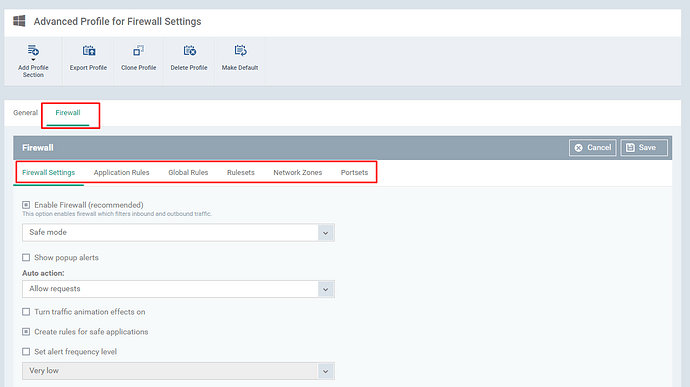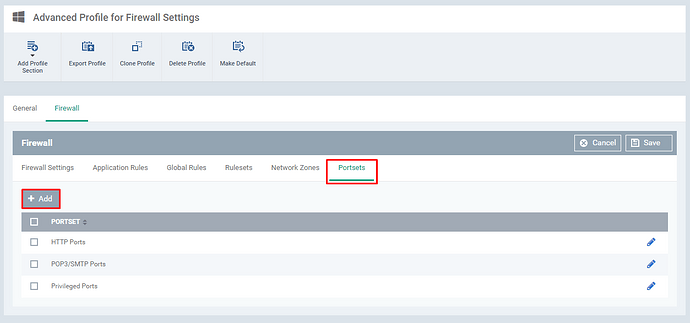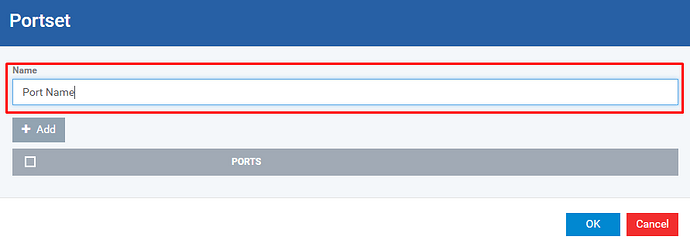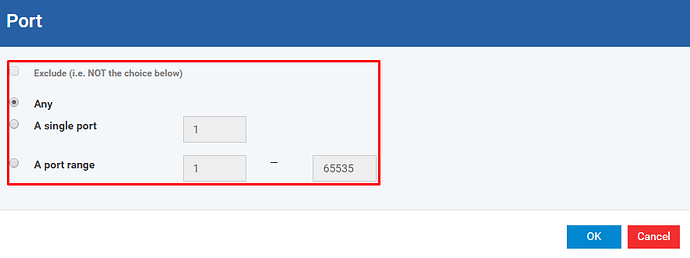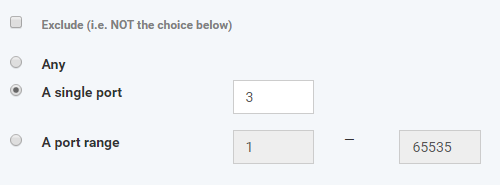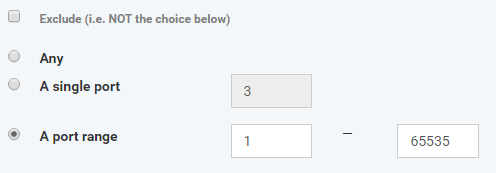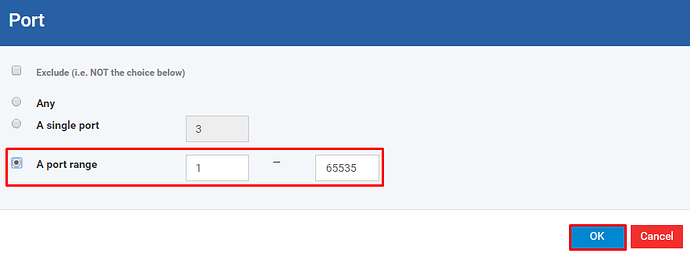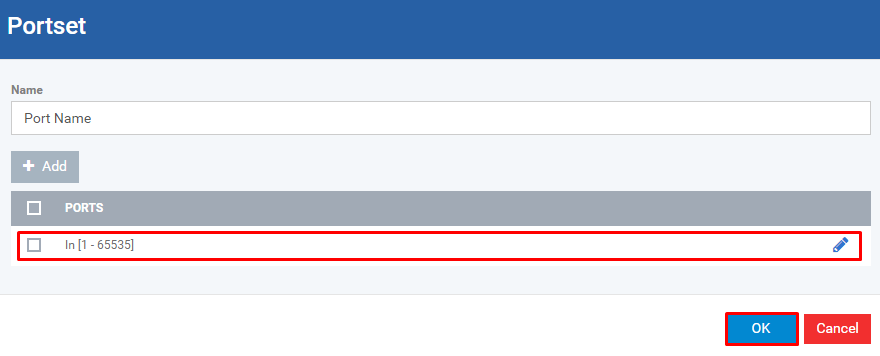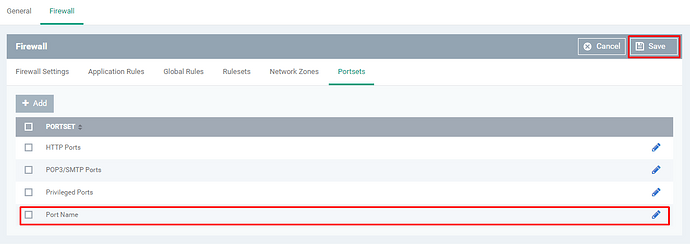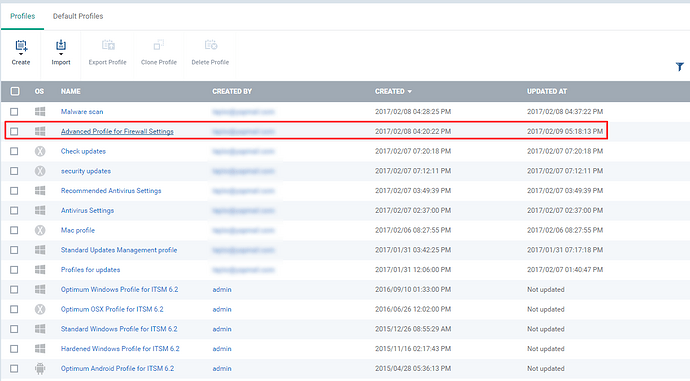Hi,
This guide helps the user to allow trusted ports or block untrusted ports from windows profile
Step [1]: Go to ITSM > CONFIGURATION TEMPLATES > Profiles
Step [2]: Click Create icon and Choose the Create Windows Profile from the drop down menu
Step [3]: Enter the Name, Description of the profile and Click the Create button
Step [4]: Click Add Profile Section and Choose Firewall from the drop down
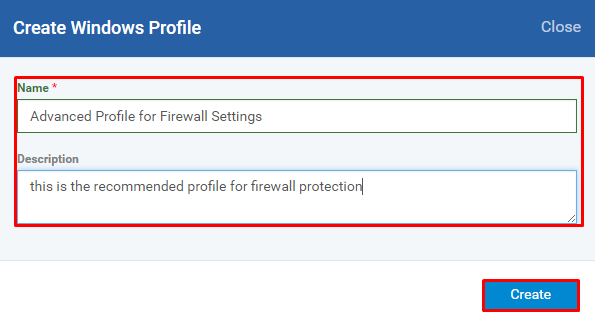
Step [5]: Click the Confirm button
Note:
There are some necessary settings to be completed to continue further on advanced firewall profile such as
Step [6]: Select the tab ‘Port sets’ and Click Add button, if you want to add one more port set
Name - Enter the port set name
Click Add button if you would like to add port
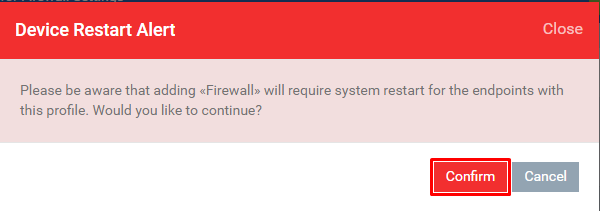
Options:
Exclude - If enabled, the given port should not be included in the firewall port set
Any - any port can be added into the port set
A single port - a single port given in the form only can be added into the port set
A port range - from the range of port given in the form will be added into the port set
Click OK button
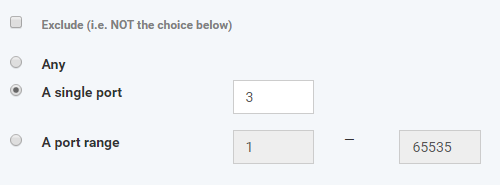
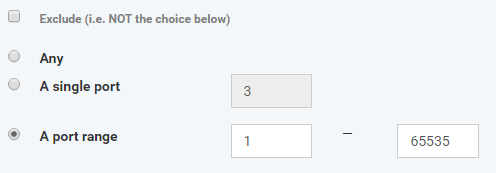
Check the added port is available in the table Ports and Click OK button
Step [7]: Check the port set has been added into the Port sets table and Click Save button to submit the complete setup.
Step [8]: Click Profiles menu and check whether the profile has been added to the table.