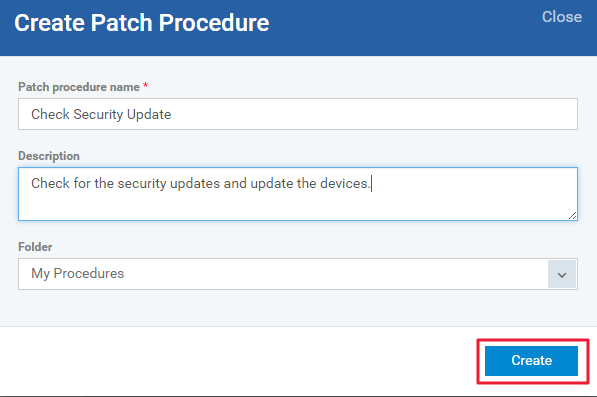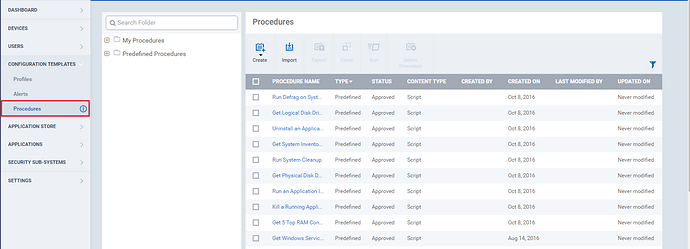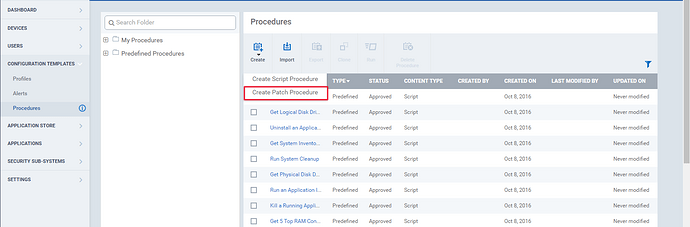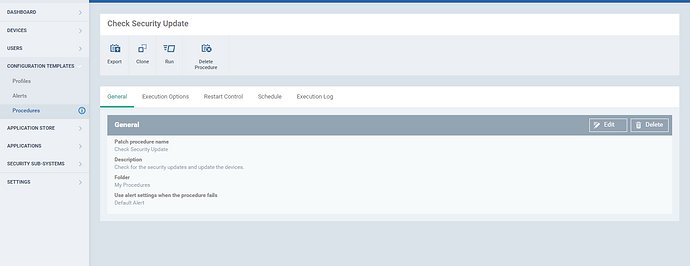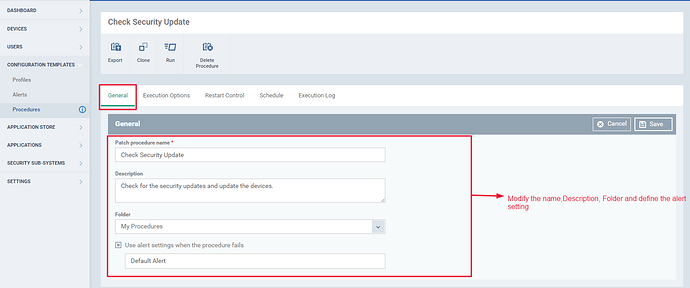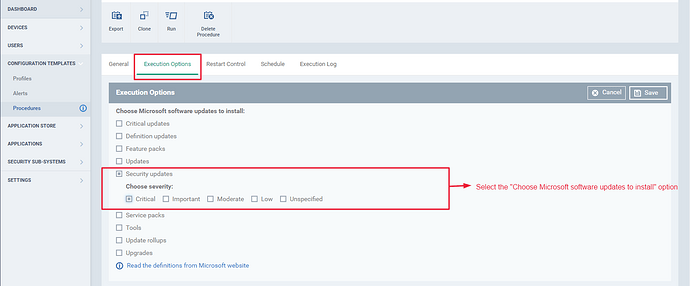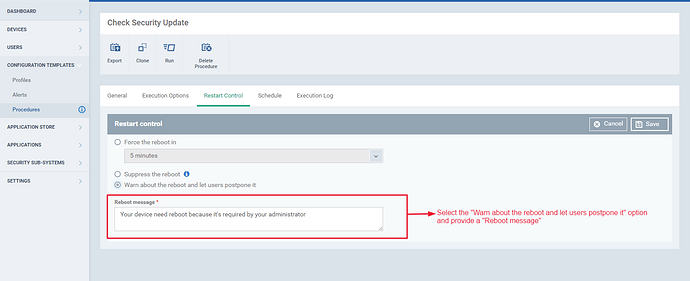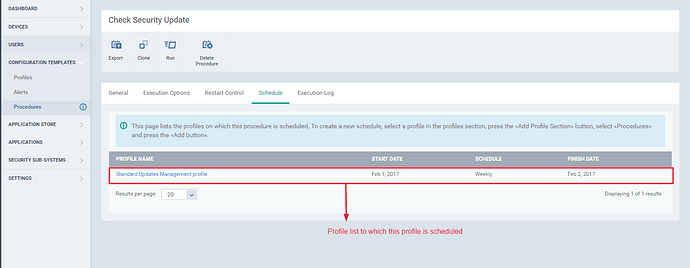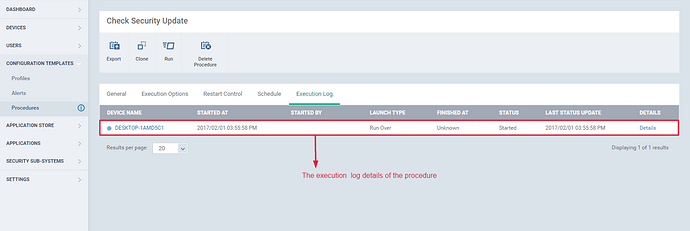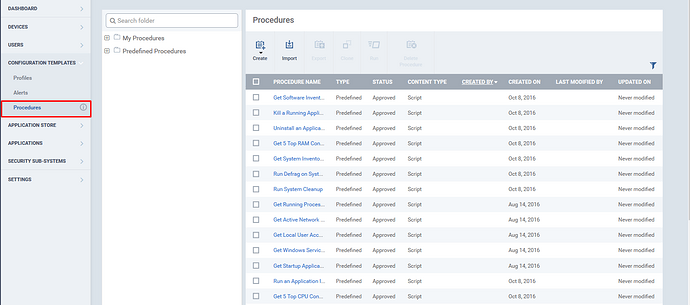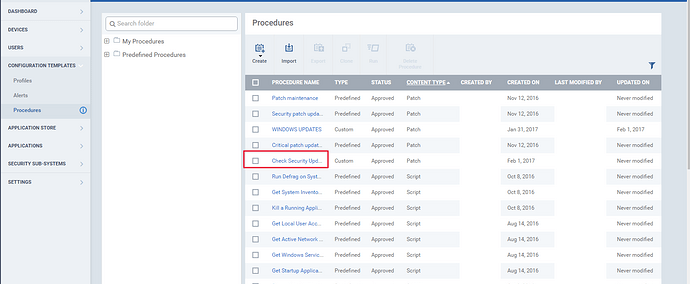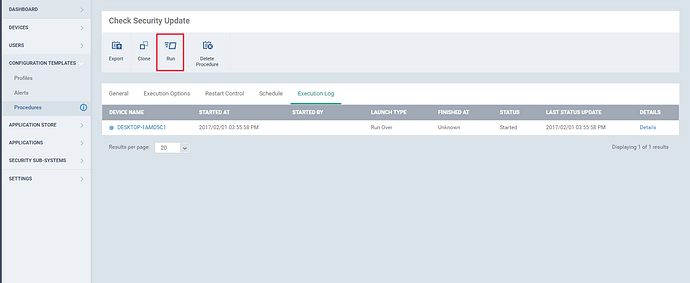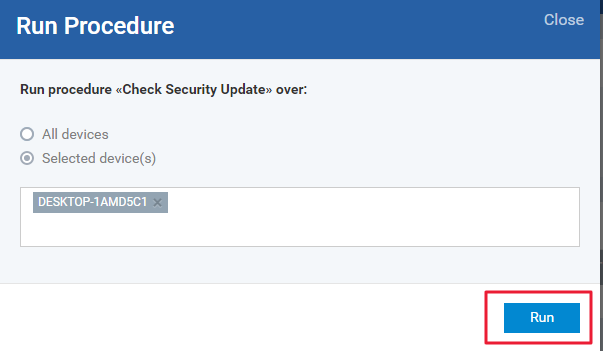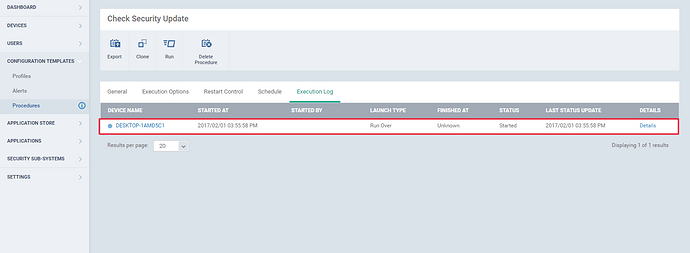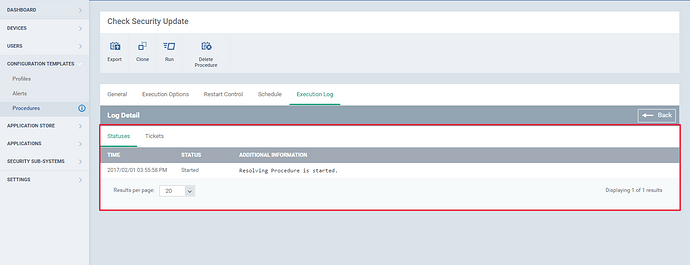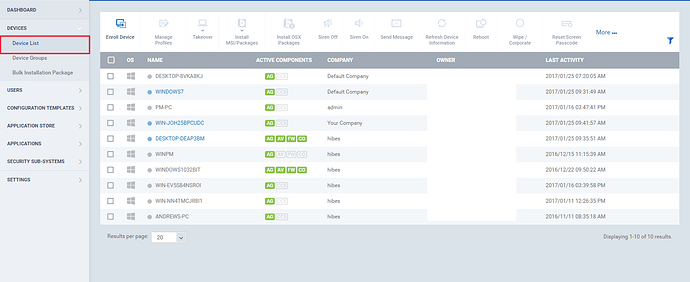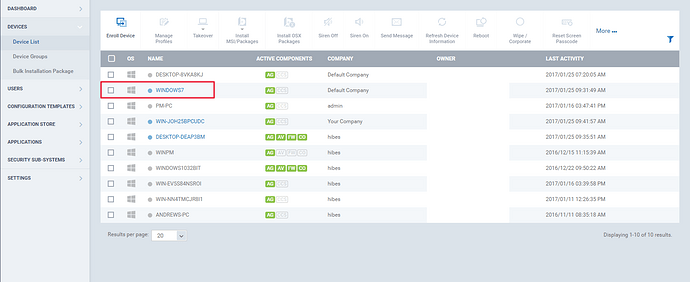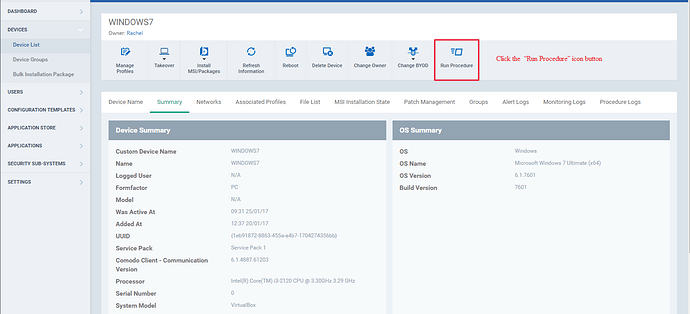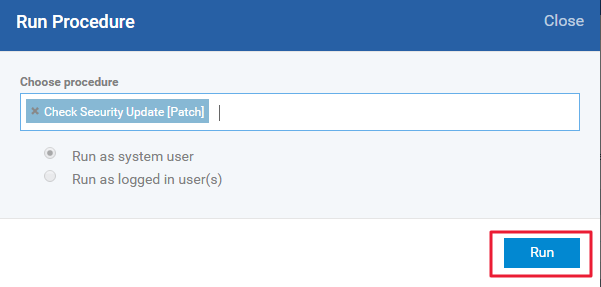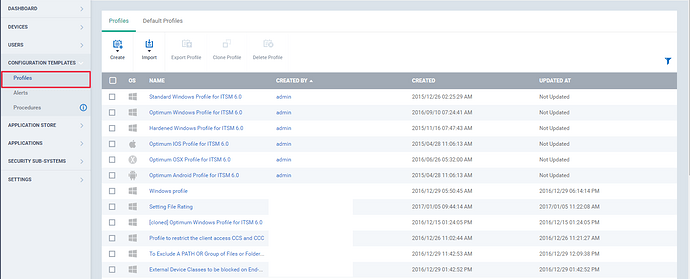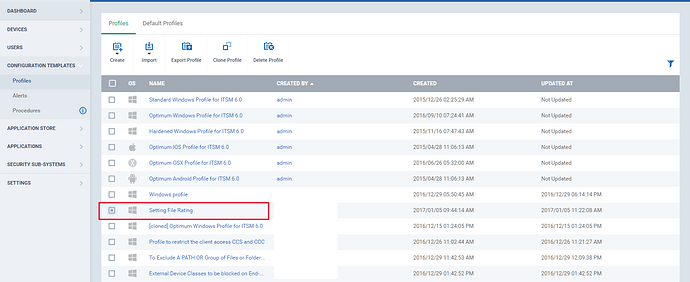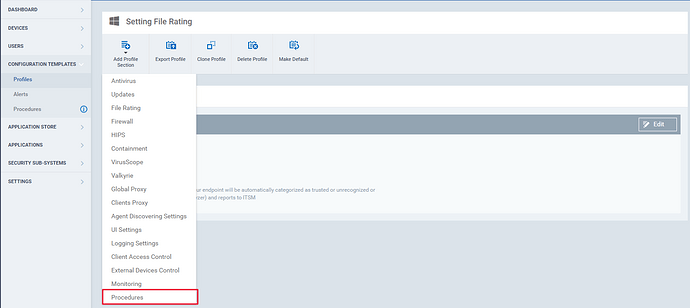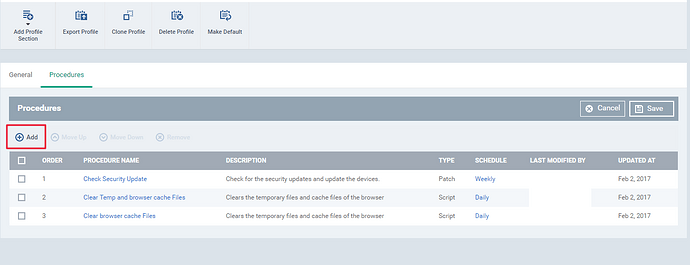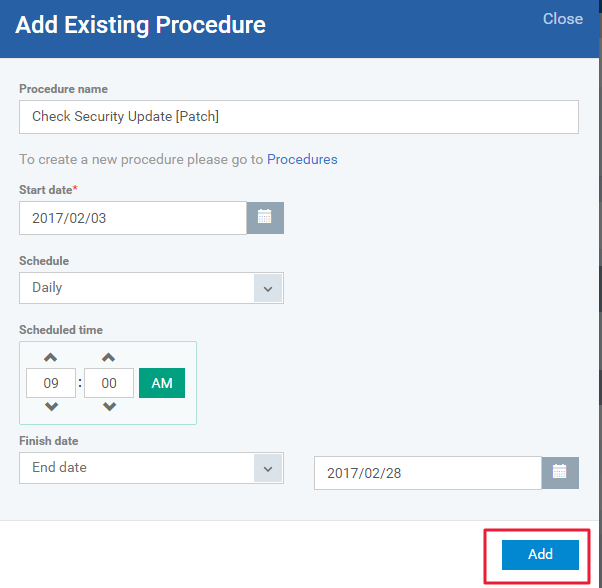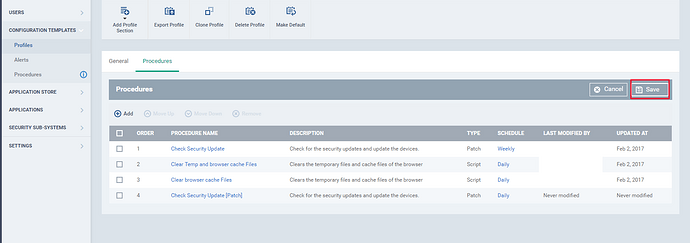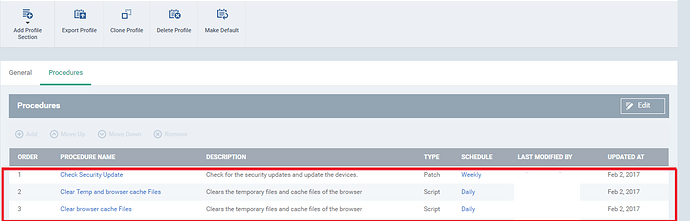Create a custom patch procedure
Step [1]: Go to ITSM -> “Configuration Templates” menu and select “Procedures”.
Step [2]: Click on the “Create” icon and click “Create Patch Procedure”.
Step [3]: Fill the “Create a Patch procedure” form and click create.
1.Patch procedure name - Enter the patch procedure name.
2.Description - Give the description.
3.Folder - Select the folder to added the procedure under that folder.
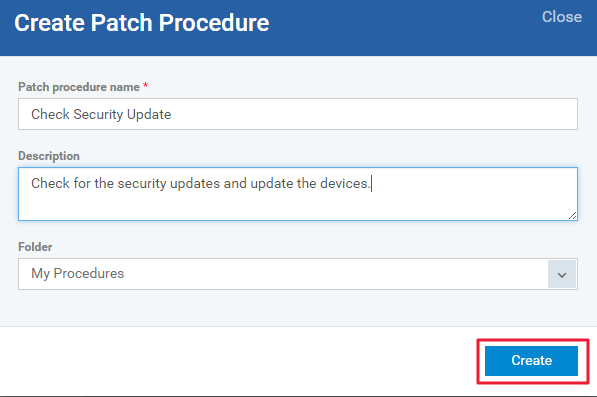
Step [4]: Select the patch procedure, to set and apply settings
- General section - Modify Name, Description and folder and define the alert setting.
- Exception options - Select your desired update option for your procedure from "choose the Microsoft software update".
- Restart Control - The "Restart Control " provides three restart options, they are
- "Force the reboot in" - The reboot operation will be applied to the device at the mentioned time without user's permission.Example - 5 minutes.
- "Suppress the reboot" - The reboot operation will be suppressed.
- "Warn about the reboot and let users postpone it" - The warning message will be sent to user's device and the reboot operation will be performed by his desire.
- Set the reboot options as per required.
- Schedule - The list of profiles will be displayed if the procedure is being scheduled on that profile.
- Execution Log - The result of the procedure output are displayed in this section.
Apply patch procedures to Devices
You can run a patch procedure on a device in three different ways,
- Apply patch procedures to Device via "Procedures"
- Apply patch procedures to Device via "Device List"
- Apply patch procedures to Device via "Profiles"
1.Apply patch procedures to Device via "Procedures" :
Step [1]: Go to “Configuration Templates” and select “Procedures” menu.
Step [2]: Select the checkbox of the patch procedure for which you want to apply to the device and click “Run” button.
Step [3]: A Run dialog box appears, choose appropriate options and click “Run” button.
i) All Devices -The procedure will be applied to all enrolled devices.
ii)Selected Devices - To add a device, enter the name of the device in which you want to apply the procedures. To remove the added devices click the x mark of the system.
iii)Run as system user - The procedure will run as System user.
iv)Run as logged in user - The Procedure will run as Logged in user.
Step [4]: The patch procedure will be sent and executed in that devices.Go to “Execution Log” tab and Click “Details” link to view the result.
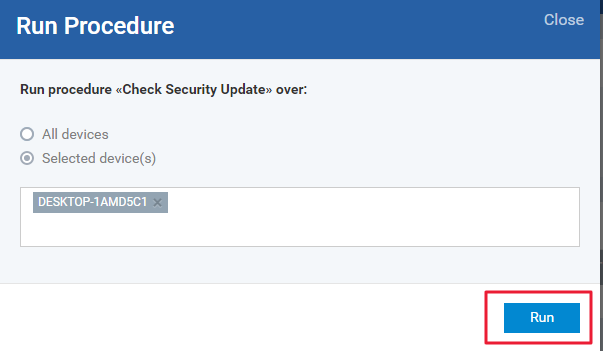
2.Apply patch procedures to Device via “Device List”:
Step [1]: Go to “ Devices” and select the “Device List” menu.
Step [2]: Select the device, in which you want to run the patch procedure.
Step [3]: 1.Click the “Run Procedure” button, “Run Procedure” dialog box appears.
2.Type the patch procedure name in the text field and choose the procedure.
3.Choose either “Run as system user” or “Run as logged in user” based on the rights and Click “Run” button .
Step [4]: The procedure will be sent to that device and executed.
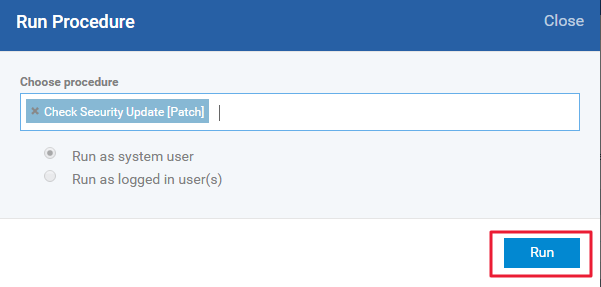
3.Apply patch procedures to Device via “Profiles”:
A patch procedure can be scheduled to run on the devices using profiles.Thus the patch procedure run on the devices under that profile at the mentioned time.It saves the time of the user.
Step [1]: Go to ‘Configuration Templates’ -> ‘Profiles’.
Step [2]: Select the profile to which you want to add the profiles from the list.
Step [3]: Click “Add Profile Section Icon “ and Select “Procedures” from the dropdown.
Step [4]: Add the procedure to the “Procedures” section of the profile by clicking the “Add” icon button.The “Add Existing Procedure Dialog” box appears.Fill the form
-
Procedure name - Type the name of the patch procedure that you want to add to the profile.
-
Start Date - Give the start date of the schedule.
-
Schedule - Define the schedule frequency.
-
Scheduled Time - Set a time at which the procedure need to be run.
-
Run as system user - The procedure will run as System user
-
Run as logged in user - The Procedure will run as Logged in user and click the “Add” button.
Step [5]: Click Save button in the “Procedures” tab.The procedure will be added to the profiles then the patch procedure will execute in the devices as scheduled.