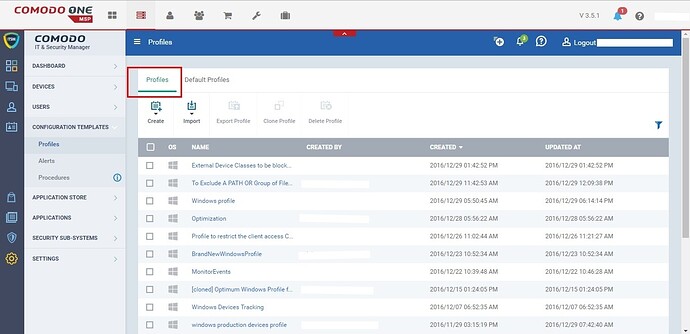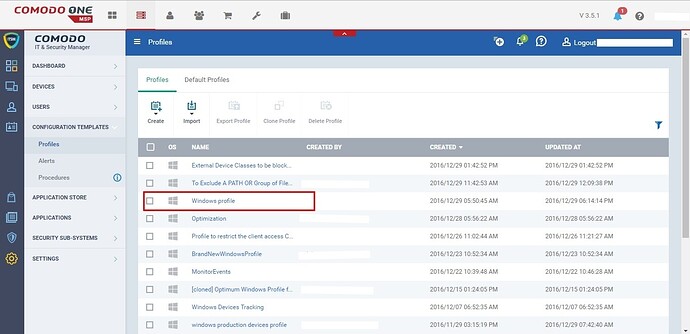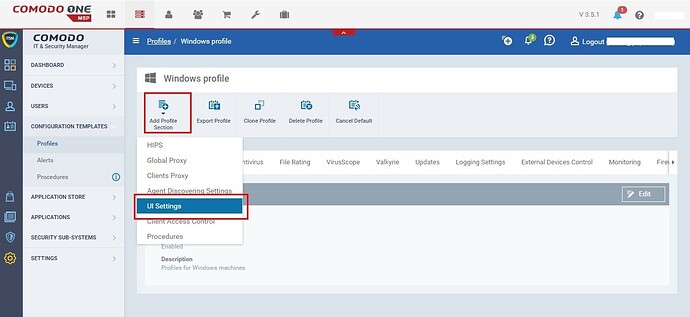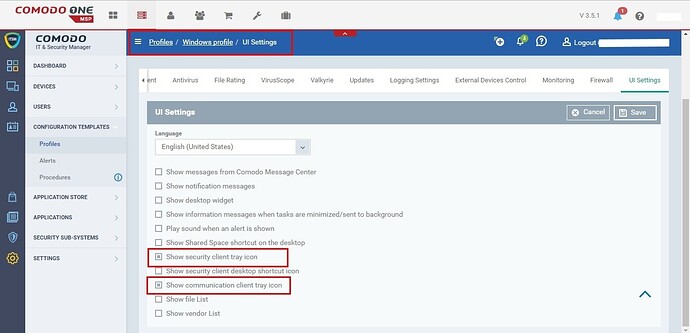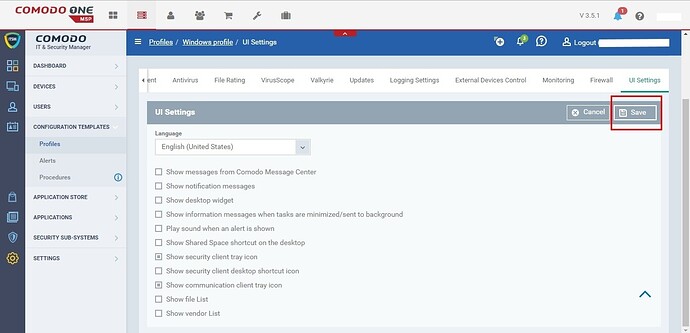Step [1]: Go to ‘ITSM’ > ‘Configuration Templates’> ‘Profiles’ . User able to view list of available profiles.
Step [2]: Click profile applied to your devices.
Step [3]: Client’s tray icons configuration options are available in ‘UI settings’ . To configure ‘UI settings’ please follow below steps,
- Click 'Add Profile Sections' button in profile
- Choose 'UI Setttings' from drop down menu.
Step[4]: Under ‘UI Settings’ tab set following configuration as explained below,
- Show security client tray icon - Selecting check box associated with this option enables Comodo One Client Security tray icon in devices.
- Show communication client tray icon - Selecting check box associated with this option enables Comodo One Client Communication tray icon in devices.