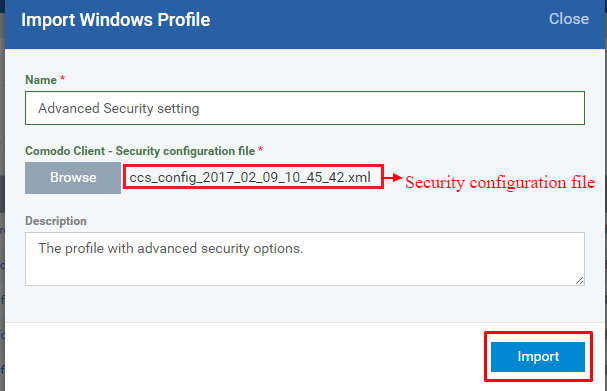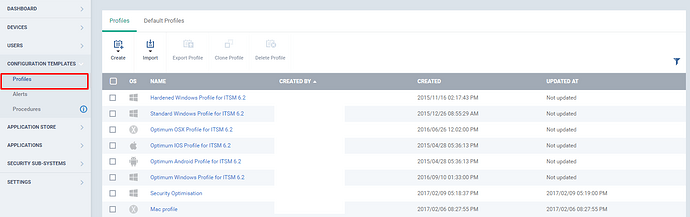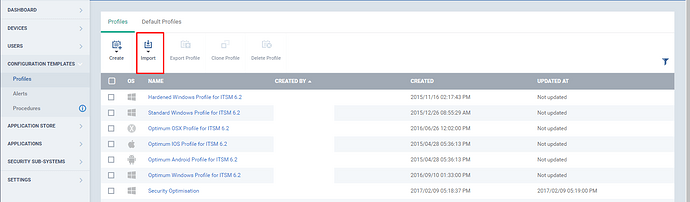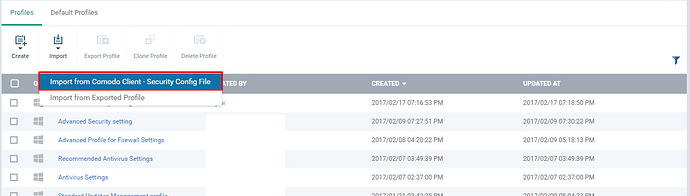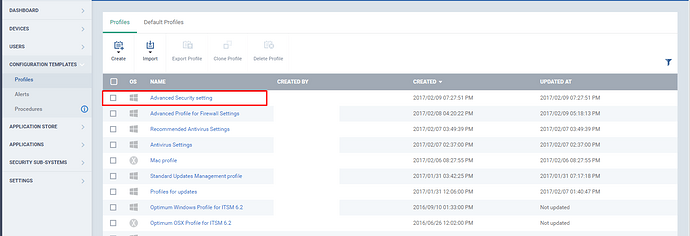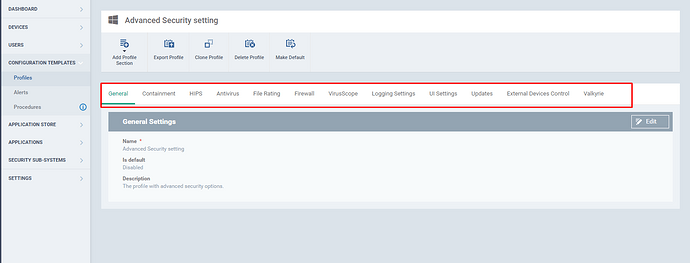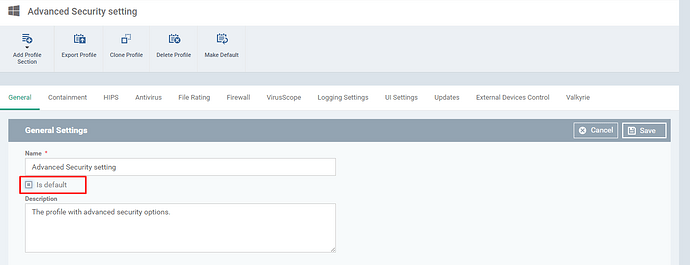Hi,
In ITSM, a security configuration of a device can be used to create a new profile.Apart from cloning an existing profile and a profile can be created by exporting the security configuration of any existing devices in ITSM. The newly created profile includes all the security related profile section, thus it provides a very efficient and secured profile to the user.
Note:
To Export a security configuration file of a device.
Go to “Devices”->”Device List” and select a device from the list and click the “Export security configuration” button.The file will be exported and will be available in the “Exported Configuration” tab.Navigate to the tab and click the file. The file will be downloaded.
Step [1]:Go to “Configuration Templates” -> “Profiles”.
Step [2]: Click Import icon button at the top.Select “Import from Comodo Client -Security Config File from the drop-down.
Step [3]: Enter the name for the profile and click “browse” button to choose the exported file.And give the description for the profile and click Import button.The profile will be added to the list.
Example:
Name: Advanced Security setting
Description : The profile with advanced security options.
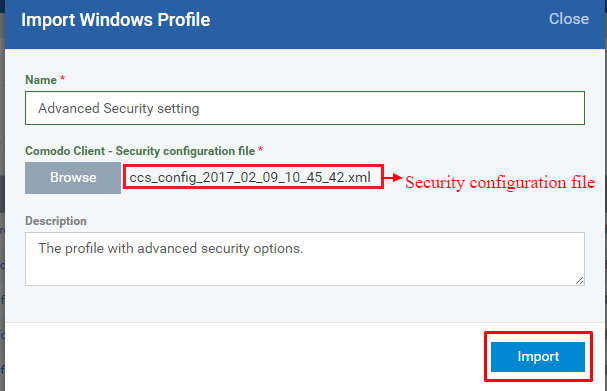
Step [4]: Select the imported profile from the list.The profile will open and based on the setting of the imported configuration file, the profiles contain predefined security components.
Step [5]: The “ Is Default” option will be in disabled state.To enable, go to “General” tab of that profile, click Edit button then select the checkbox of “Is Default” option and click “Save” button.
Step [6]: A new profile components can be added to the profile and finally the profile can be applied to the devices(endpoints).
Step [6] - Are you required to manually add each profile to a device one at a time or is there a way to add multiple devices to a profile?
Hello @campbell,
The ability to add a profile to multiple devices is already available in ITSM
From ITSM > Devices > Devices List > Group Management > (select group*) > Manage Profiles > (select the profile(s)) > Add Profiles
-
- profiles for a group can only be selected one at a time
Note: If you select multiple profiles for a devices (i.e. Optimum Windows profile and Hardened Windows Profile) the profile with the stricter rules will be implemented.
Once the devices are in a group, the profiles appropriate for the operating system would be pushed (i.e. Android to android devices, Windows on PCs, etc).
If you would like to learn more about group profiles and how to manage them, you can check out this guide:
https://help.comodo.com/topic-399-1-786-10096-Managing-Device-Groups.html
Thank you,