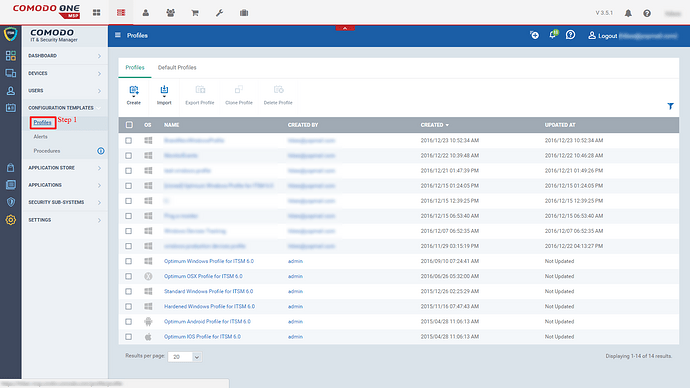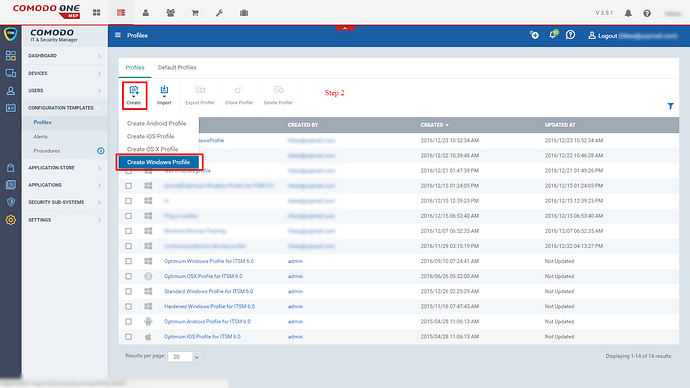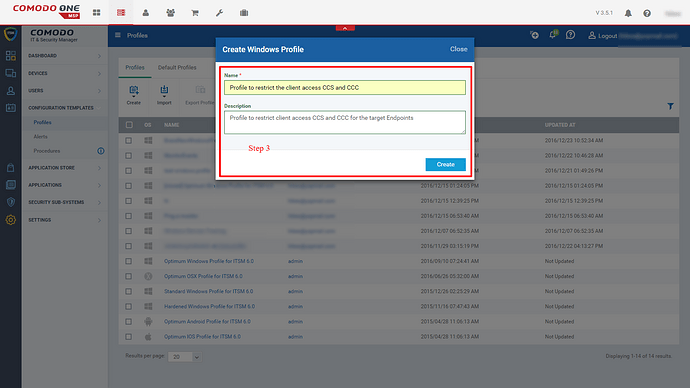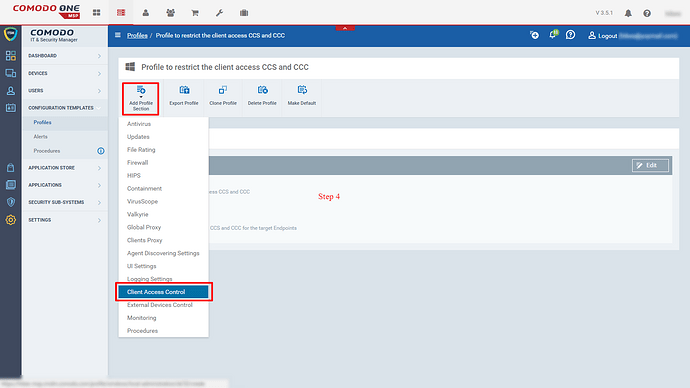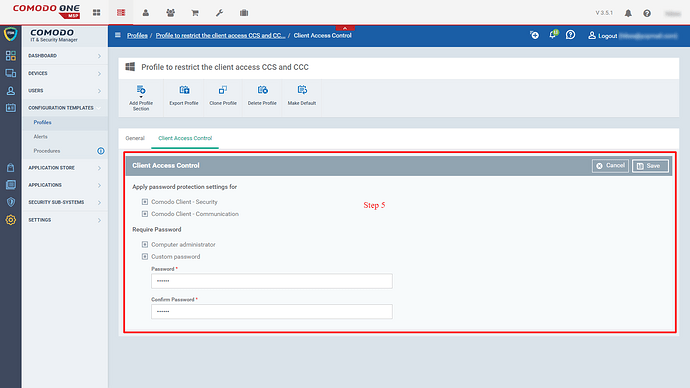mkannan
1
Step [1]: Go to ITSM > CONFIGURATION TEMPLATES > Profiles
Step [2]: Click Create icon and Select Create Windows Profile menu
Step [3]: Fill the form Create Windows Profile
- Enter Name, Example: Profile to restrict the client access CCS and CCC
- Enter Description, Example: Profile to restrict client access CCS and CCC for the target Endpoints
- Click Create button
Step [4]: Click Add Profile Section icon and Select Client Access Control menu
mkannan
2
Step [5]: Fill the form that loads from the tab Client Access Control and Click Save button to submit the form details
- Check Apply password protection settings for enabling or disabling access for the listed clients
- Comodo Client - Security, If enabled then the client is password protected
- Comodo Client - Communication, If enabled then the client is password protected
- Check the field Require Password and use the below options as per your requirement
- Computer administrator, If the field is enabled then the above client will use the Administrator as credentials
- Custom password, If the field is enabled then the above client will use the given Password as credentials
- Password
- Confirm Password
- Click Save button to submit the settings
| Usage: ** Use the profile with the specified device to experience the benefits |