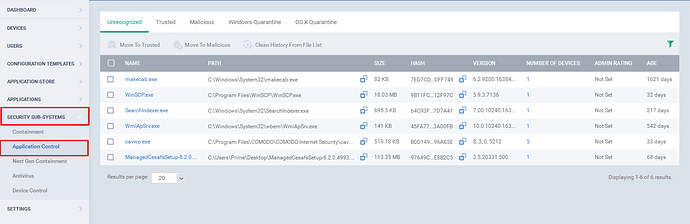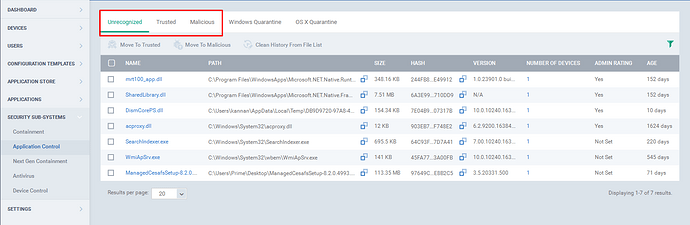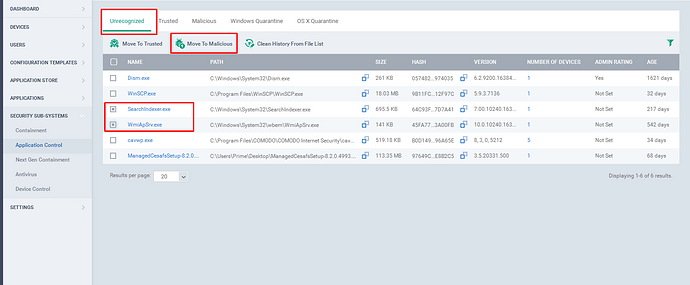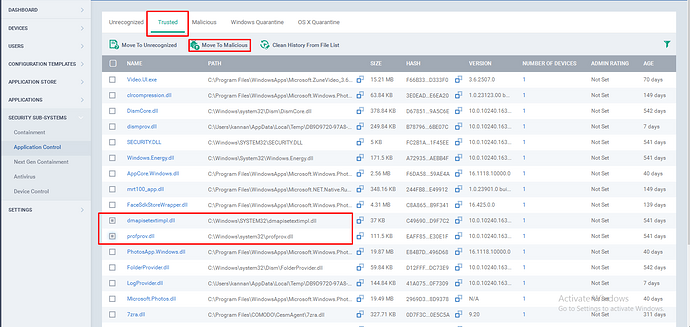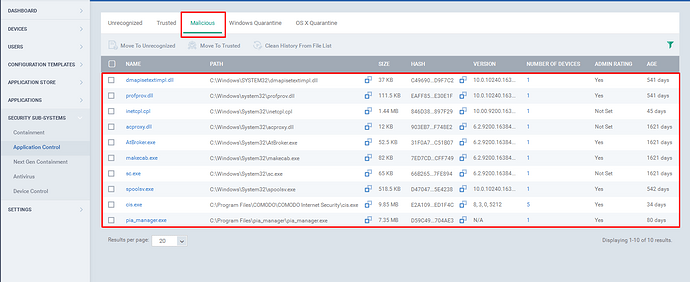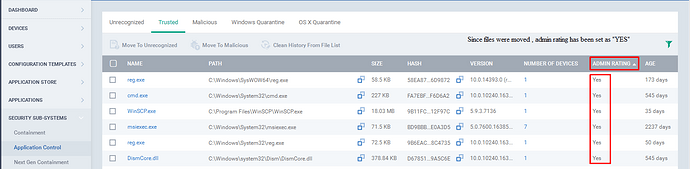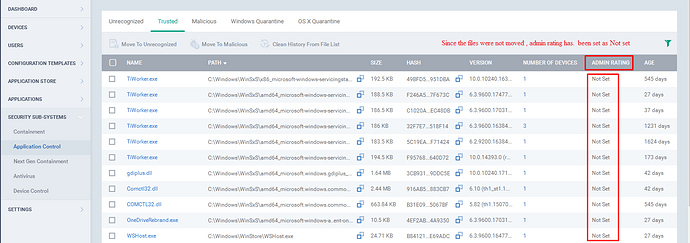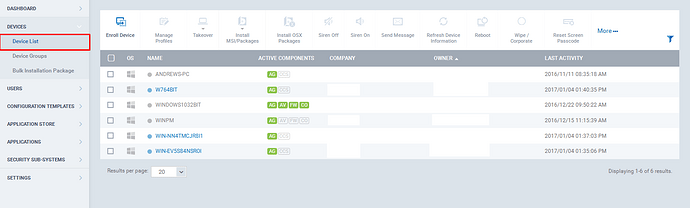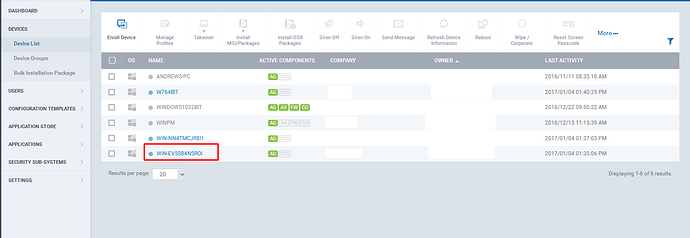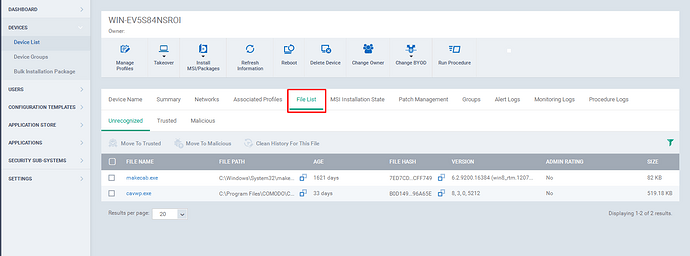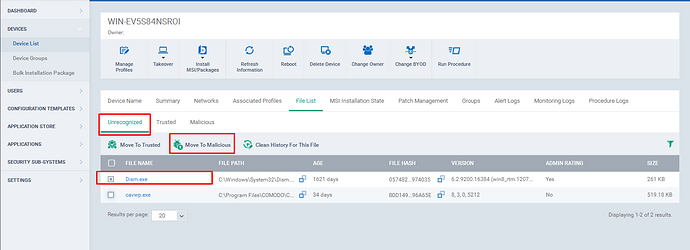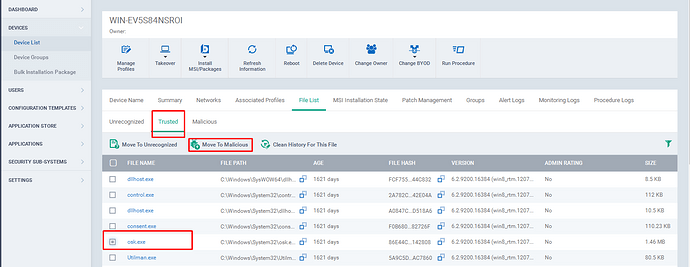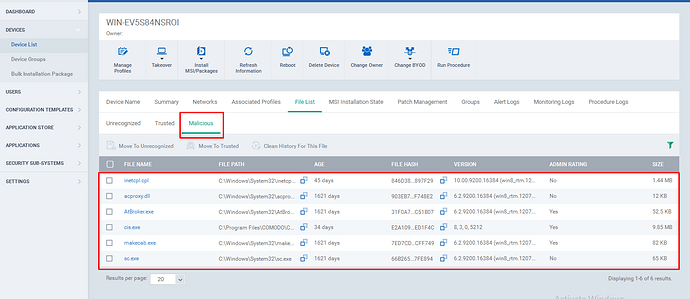In ITSM, Setting a file as a Malicious can be done in two ways.
1.Application Control
2.Device List
1. Application Control:
Step [1]: Go to ITSM -> Security Sub-Systems and then click “Application Control” Menu.
Step [2]: The ITSM has grouped the files into three main categories, and the categories are
-
Unrecognized
-
Trusted
-
Malicious
Step [3]: If you find a file from unrecognized tab or trusted tab as harmful, then you can move the file to Malicious
Step [4]: To Move the files to malicious tab please follow the below steps
a) Navigate to unrecognized tab or trusted tab.
b) select the check boxes of the appropriate files.
c) Click the “Move to Malicious” in the top.
Step [5]: Go to malicious tab and view the saved files.
Step [6]: Admin Rating, Indicates whether the file was manually moved by the Administrator from one category to another and the Categories are Unrecognized, Trusted and Malicious.
1.If Admin Rating is “yes”, Indicates that the file was moved by Administrator.
Example: Since the files were moved, the admin rating is set as “yes”. (Please Refer the screenshot)
2.If Admin Rating is “Not Set”, Indicates that the file was not moved by Administrator.
Example: Since the files were not moved, the admin rating is set as “not set”. (Please Refer the screenshot).
2.Device List:
Step [1]: Go to ITSM -> Devices and then click “Device List ”Menu.
Step [2]: Select a device from the list.
Example: WIN-EV5S84NSROI (Please Refer the image)
Step [3]: Go to File List tab.
Step [4]: If you find a file from unrecognized tab or trusted tab as harmful, then you can move the file to Malicious
Step [5]: To Move the file(s) to malicious tab,
a) Go to Unrecognized tab or Trusted Tab.
b) select the check boxes of the appropriate files.
c) Click the “Move to Malicious” option in the top.
Step[6]: Click on the malicious tab.The malicious files that are in a device will be listed here.