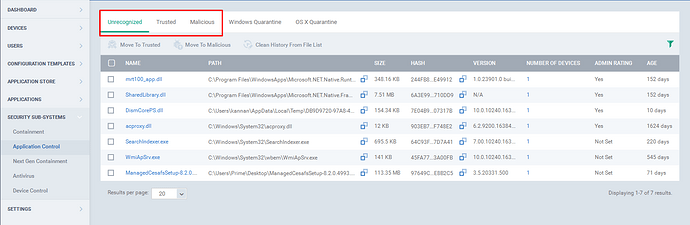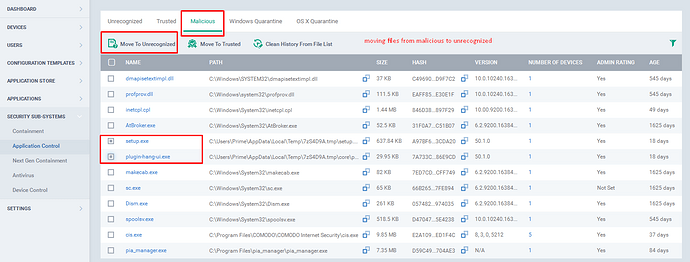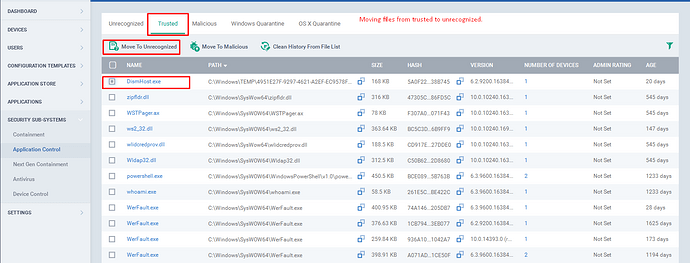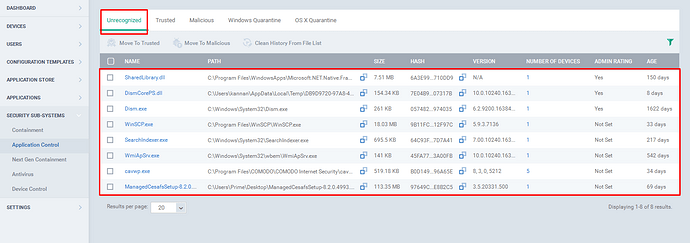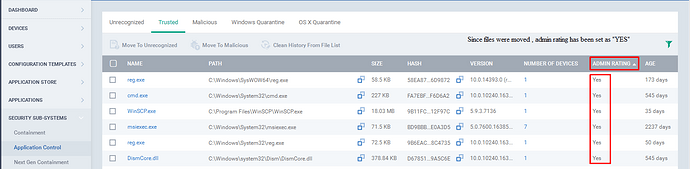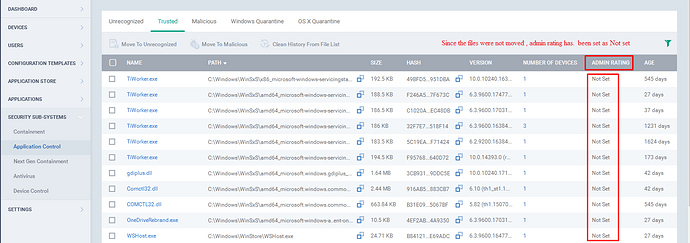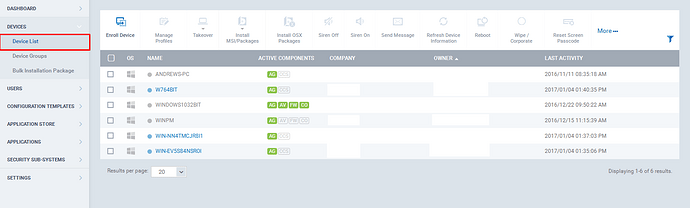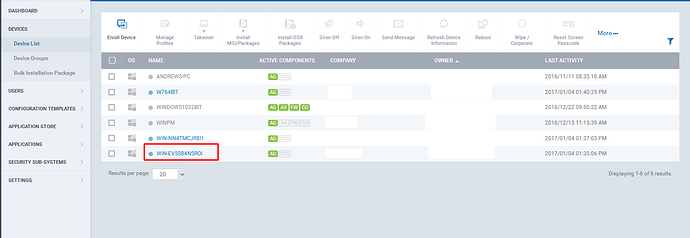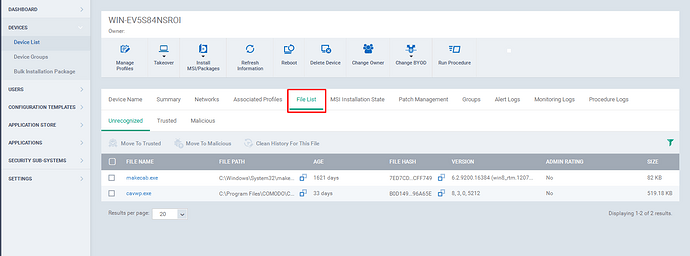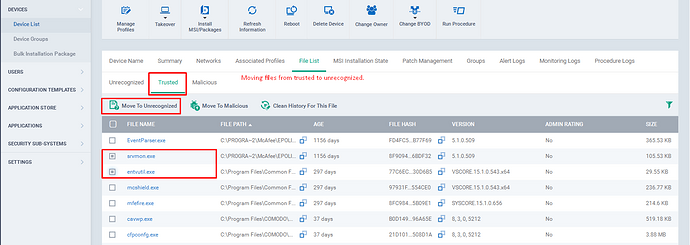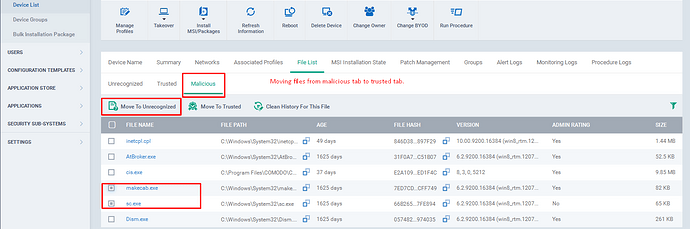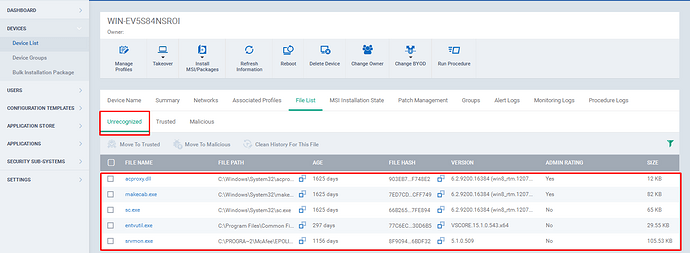In ITSM, setting a file as trusted can be done in two ways,
- Application Control
- Device List
1.Application Control:
Step [1]: Go to ITSM -> Security Subsystems and then Click “Application Control” Menu.
Step [2]: The ITSM has grouped the files into three main categories, and the categories are
-
Unrecognized
-
Trusted
-
Malicious
Step [3]: If you find a file from the malicious tab or trusted tab as unrecognizable, then you can move the file to the unrecognized tab.
Step [4]: To Move the files to unrecognized tab please follow the below steps,
a) Navigate to the Malicious tab or trusted tab.
b) Select the check boxes of the appropriate files.
c) Click the “Move to unrecognized” at the top.
Step [5]: Go to the Unrecognized tab.The Unrecognized files from all the enrolled endpoints will be listed here.
Step [6]: Admin Rating, Indicates whether the file was manually moved by the Administrator from one category to another and the Categories are Unrecognized, Trusted and Malicious.
1.If Admin Rating is “yes”, Indicates that the file was moved by Administrator.
Example: Since the files were moved, the admin rating is set as “yes”.
2.If Admin Rating is “Not Set”, Indicates that the file was not moved by Administrator.
Example: Since the files were not moved, the admin rating is set as “not set”.
2.Device List:
Step [1]: Go to ITSM -> Devices and then click “Device List ”Menu.
Step [2]: Select a device from the list.
Step [3]: Go to File List tab.
Step [4]: If you find a file from the Trusted tab or Malicious tab as unrecognizable, then you can move the file to unrecognized.
Step [5]: To Move the file(s) to Unrecognized tab,
a) Go to Trusted tab or Malicious Tab.
b) select the check boxes of the appropriate files.
c) Click the “Move to unrecognized ” option at the top.
Step [6]: Click on the unrecognized tab.The unrecognized files that are in a device will be listed here.