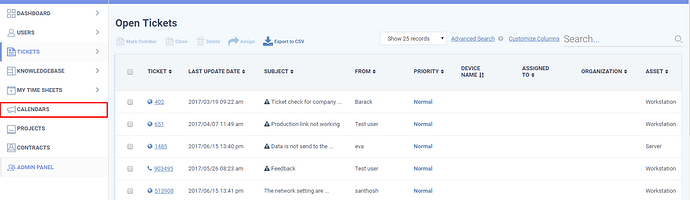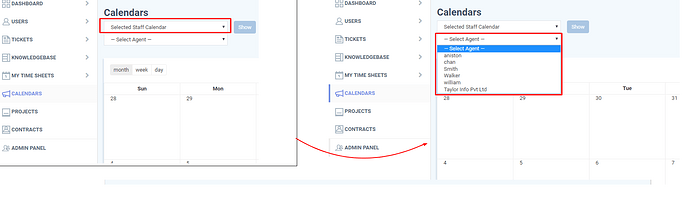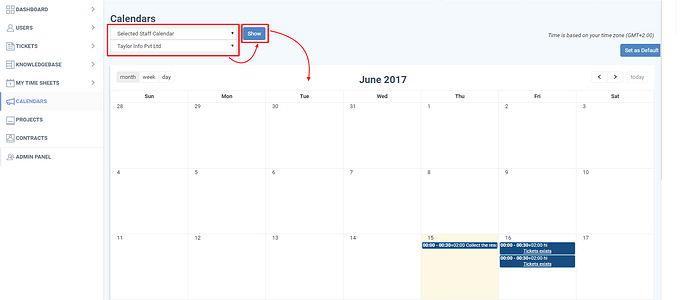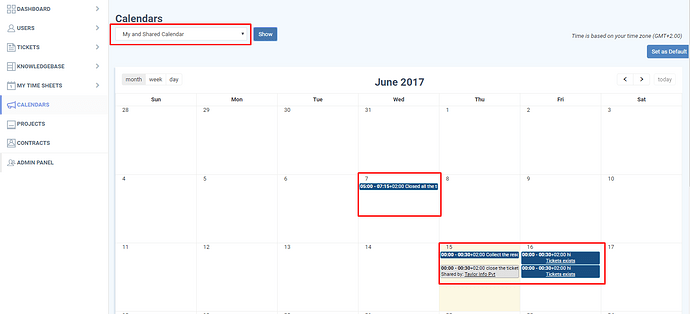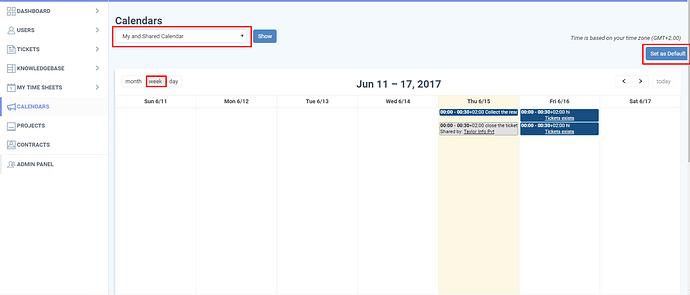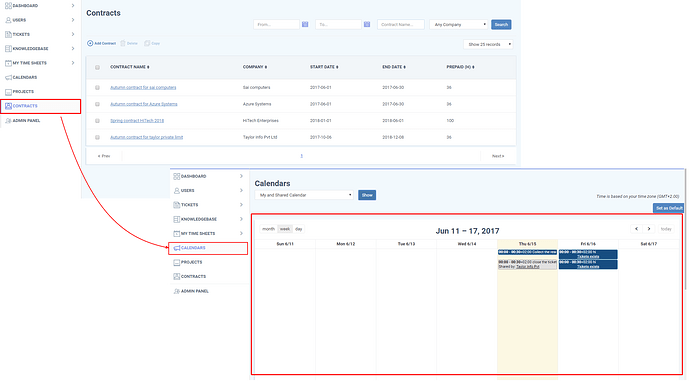The calendar helps to Schedule, allow track your day to day tasks. There are different types of calendar available in the staff panel of the service desk. They are the following,
1.My calendar - It displays the calendar of the current logged in user.
2.Shared calendar - It displays the shared schedules of the staff.
3.All staff calendar - It displays the schedules/appointments created by all the staff.
4.Selected staff calendar - This option allows you to select the staff using select Agent option.It displays the scheduled calendar of the selected staff.
5.My and shared calendar - This option shows the appointments of the currently logged in user and the shared appointments of other staff.
Among the above calendars, you can set any calendar as default calendar. Therefore, on click of calendar menu, the default calendar will be loaded.
Step [1]:Go to Applications-> service desk -> Calendars. My Calendar page will be launched.
Step [2]: To view a calendar, Click the calendars drop down to select the calendar type and click show button, the calendar will be loaded.
A calendar can be viewed in three different formats
“Weekly, Monthly, Daily”. Switch among the tabs to change the view type.
For Example:
Calendar type: Selected staff calendar
Select the staff from “Select Agent” dropdown.
View type : week
Step [3]: To set a default calendar, select Calendar type and click show, then select either “month” or ”week” or ”day” tab and then Click “Set as Default” button at the rightmost corner of the page.
For example:
Calendar type: My and Shared Calendar
View type: day
Thus the “My and Shared Calendar” will be as a default calendar.
The “My and Shared Calendar” shows the appointments of the current logged in user and also shared appointments.