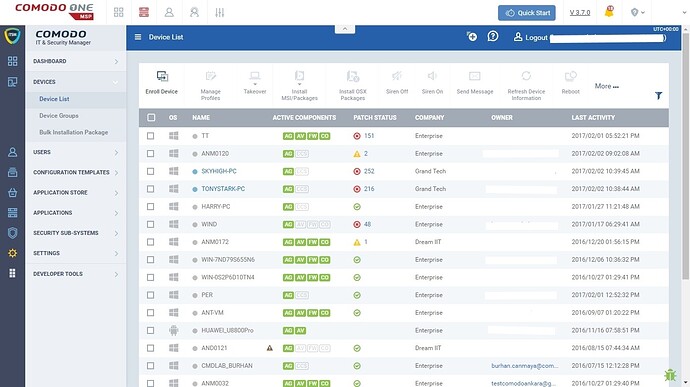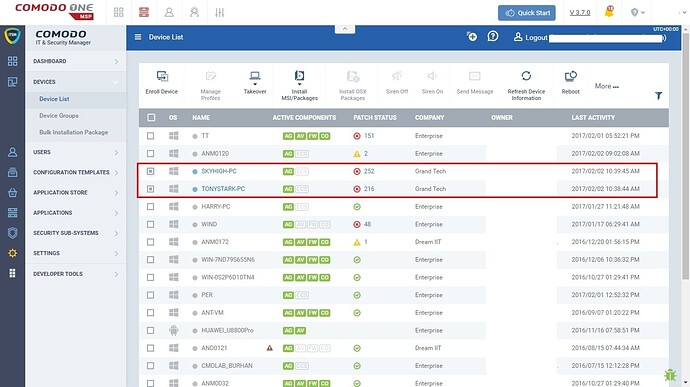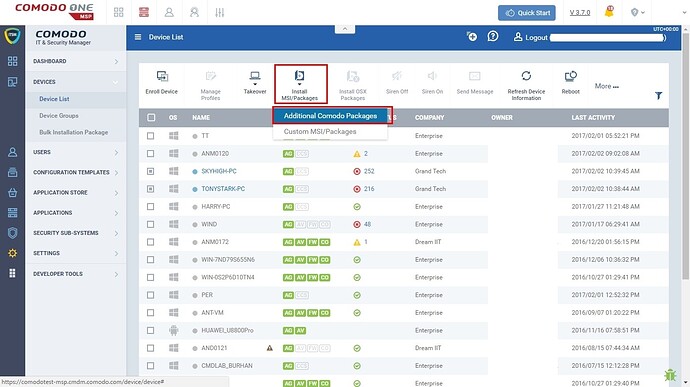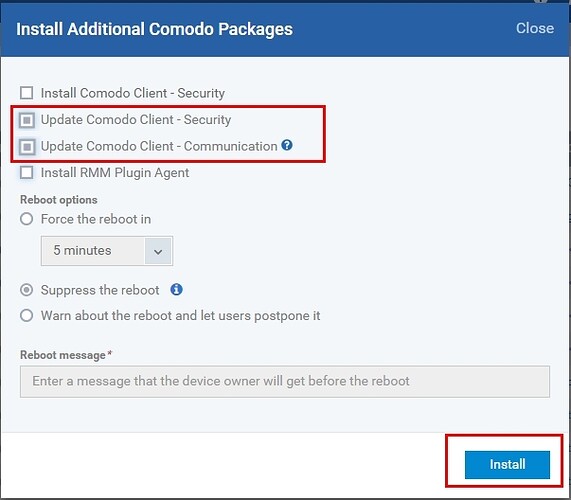This new feature in ITSM provides user interface option to update Comodo clients.
Note: “Comodo Client -communication” or “Comodo Client -Security” can be updated from ITSM only if installed versions are higher than 6.2
Step [1]: Go to ITSM> ‘Devices’> ‘Device List’ . You would be able to see all enrolled devices in ITSM.
Step [2]: Select checkbox associated with ‘Devices’ for which Comodo clients needs to be updated with latest version. You can select multiple devices and update clients simultaneously.
Step [3] To open client update dialog box follow below steps,
- Click 'Install MSI/Packages'
- Choose 'Additional Comodo Packages' from drop down menu.
Step [4]: Select options as described below,
- Update Comodo Client - Security - Select check box associated with this option to update 'Comodo Client - Security' in the device.
- Update Comodo Client - Communication -Select check box associated with this option to update 'Comodo Client - Communication' in the device.
- Force the reboot in - If you want to reboot the device after Comodo clients update, Please follow below steps,
- Choose any of the time period among "'5 minutes', '10 minutes', '15 minutes', '30 minutes'" after which device will be automatically restart.
- Select check box associated with 'Force the reboot in '
- Suppress the reboot - Select check box associate with this option to cancel rebooting after clients update completed.
- Warn about the reboot and let users postpone it - Enable this option to allow users to postpone reboot upon warning.
- Reboot message - Enter text to be displayed before reboot otherwise default message settings will be applied.
Step [5] Finally, Click ‘Install’ to apply your commands to clients.