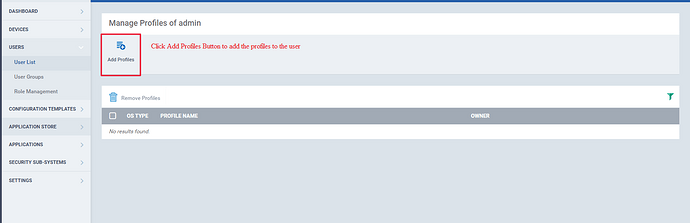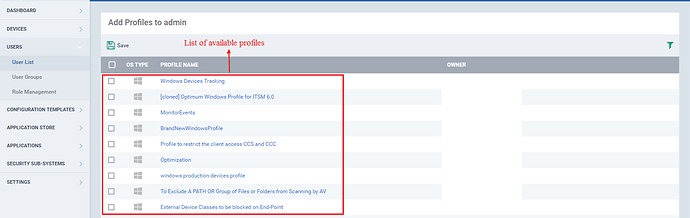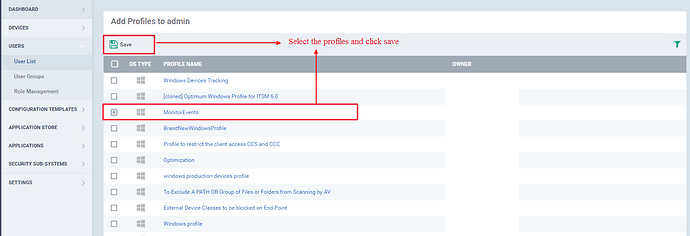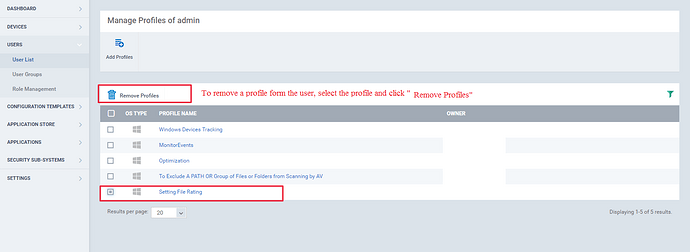In ITSM, for a user, one or more profiles can be applied.All the profiles are defined with different functionality for different OS.Assigning the profiles to user helps to manage all the device under that user regardless of the operating system.
Step [1]: Go to ITSM -> Users and click Users List menu.
Step [2]: Select the checkbox of the user to which you want to set the profile(s) from the list and click “Manage profiles” button at the top.
Step [3]: The profiles can be added or removed from the user,
1.To Add a profile to a user - Click the “Add Profiles” button and the profiles list will be displayed.Select the checkboxes of the profile(s) and Click Save and the profile will be added.
2.To Remove a Profile from User - In the Manage Profiles page of the respective user, the list of added profiles will be displayed.select the checkbox of the profiles and Click “Remove Profiles” button.Thus selected profiles will be removed.