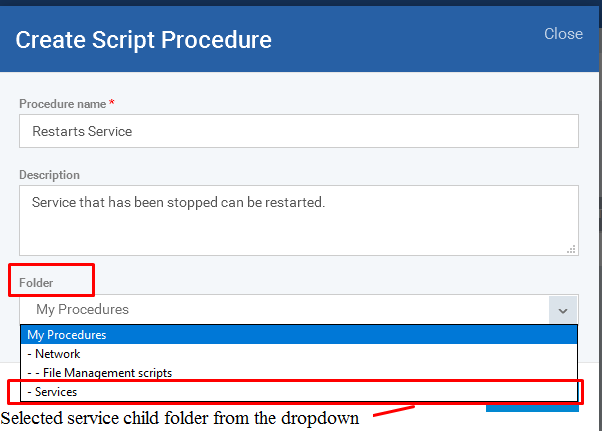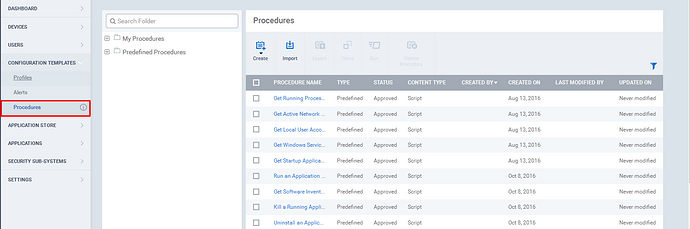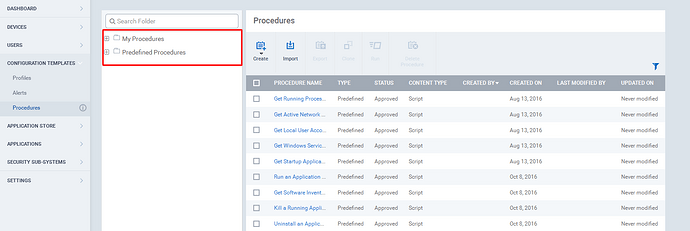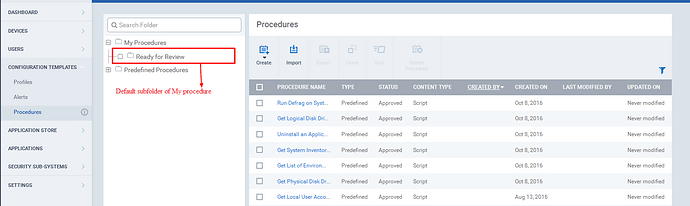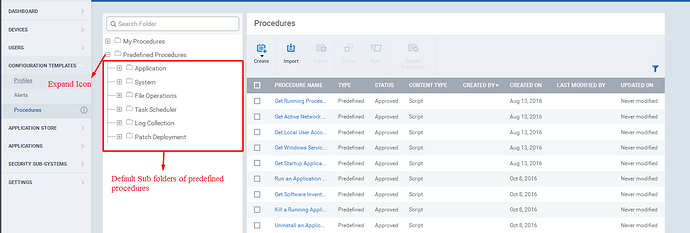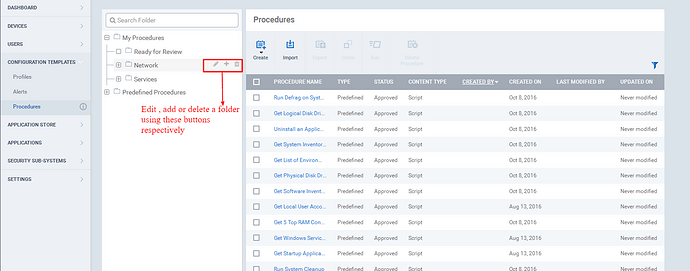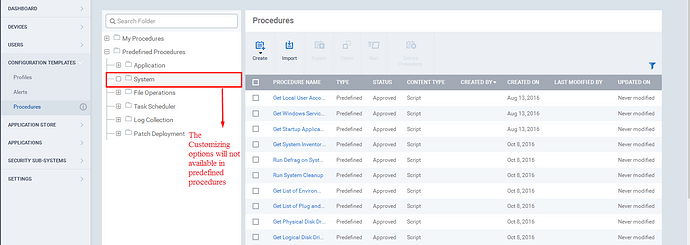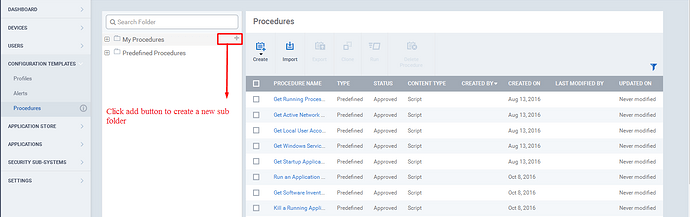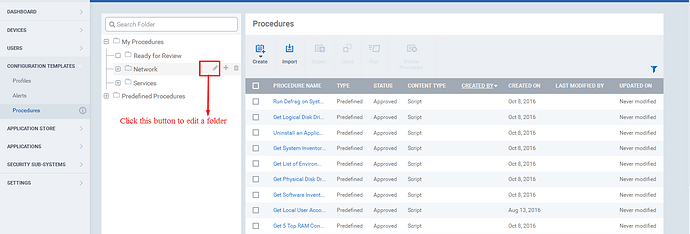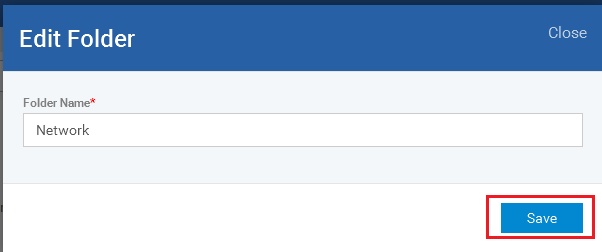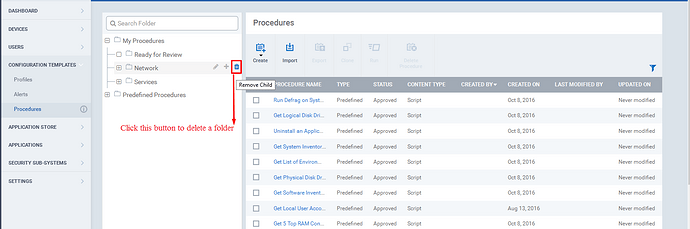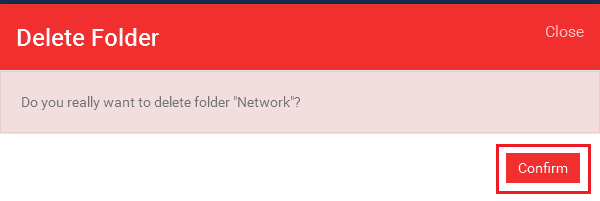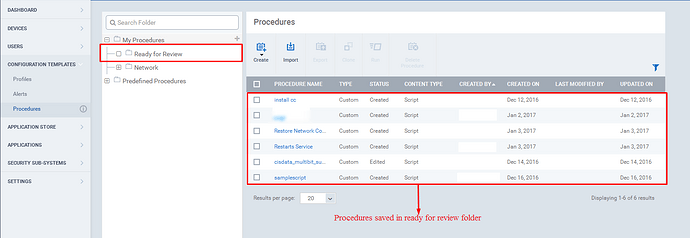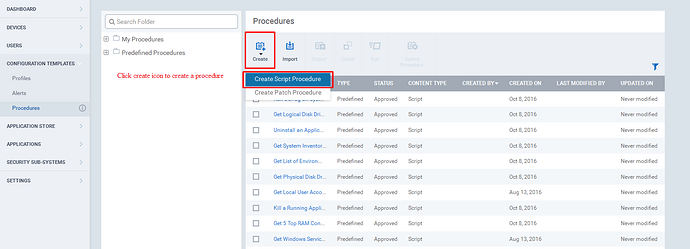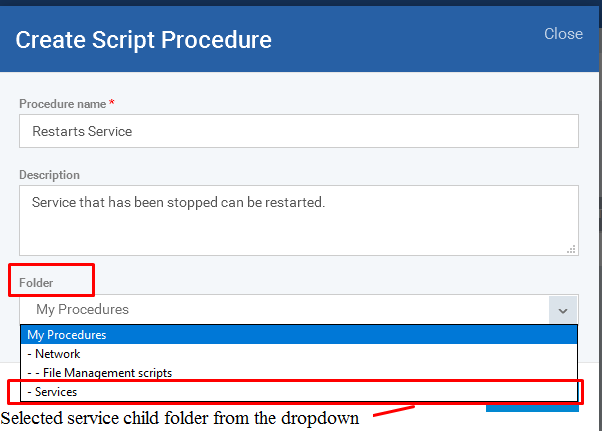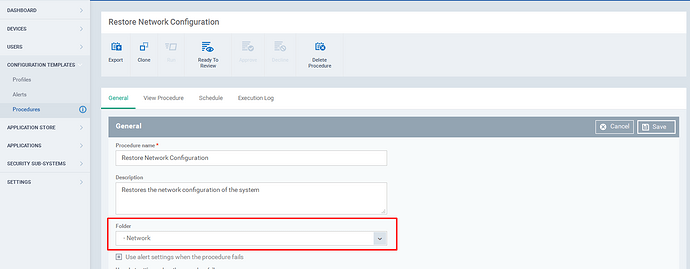Step [1]: Go to ITSM -> Configuration Templates and then click “Procedures” menu.
Step [2]: ITSM has two folder categories
- My Procedures folder - The Custom patch Procedures or Custom script procedure can be saved in this folder.
- Predefined Procedures folder - Built-in patch procedure or script procedures were stored in this folder.
Step [3]: Click Expand Icon to View the Subfolders.
Example 1: Main Folder - My Procedures
Subfolder - The My Procedures folder has inbuilt subfolders namely
1.Ready For Review
Example 2: Main Folder - Predefined Procedures
Subfolder - The Predefined procedure folder has inbuilt subfolders namely
- Application
- System
- File Operations
- Task Scheduler
- Log Collection
- Patch deployment.
Step [4]: A User can add, delete, edit the Subfolder in “My Procedure folder".
Note: The User cannot the edit the predefined procedures and its subfolder, but he can clone the procedure.
Step [5]: To add a subfolder to “ My Procedure folder”, Click the add button.
1.Give a name for subfolder and then click the add button.
Example: Log Script is added as a subfolder for My Procedures.

Step [6]: Click Edit icon to rename the subfolder.
Step [7]: Click delete icon to remove the subfolder.
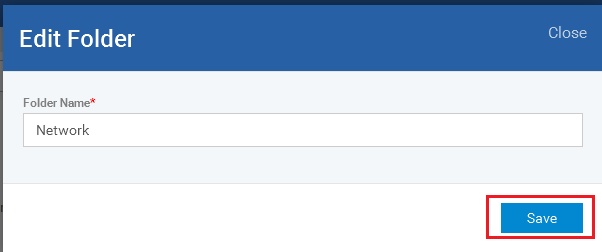
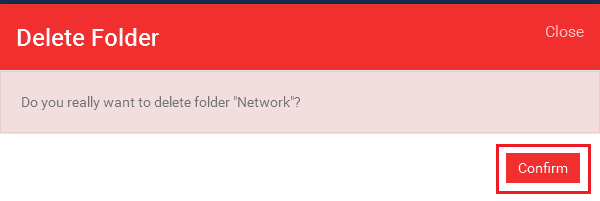
Step [8]: Click the folder name to view the saved procedures.
Example: Click " Ready for Review" Folder, the procedures which are be reviewed will be saved here.
Step [9]: While creating a new procedure, follow below steps
- [*=1]Click create procedure button and fill the form by providing a name and a description.
In the folder dropdown, choose the category folder to which the user want to add the procedure.
Example: Procedure Name: Restarts Service
Description: Service that has been stopped can be restarted.
Folder: To add the procedure to Service Child folder, select services from the drop down.
Step [10]: For existing procedures, Click the name of the procedure and click edit button set,
- Change the folder by clicking the drop down.
- Choose the appropriate folder and save.
Example: "Network" child folder is being chosen from the drop down.