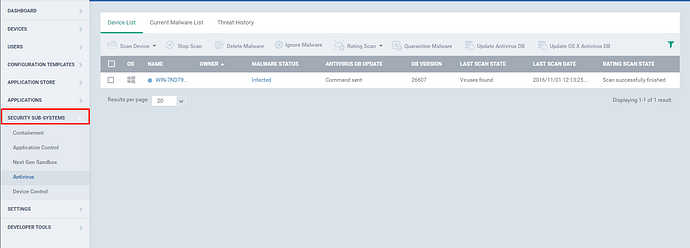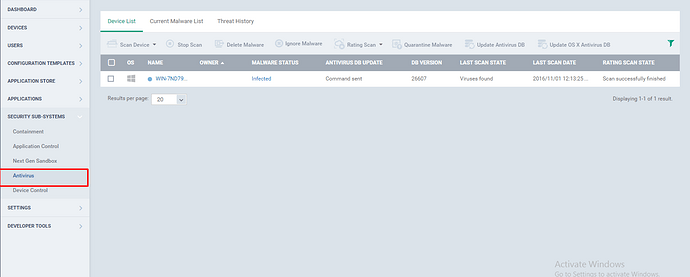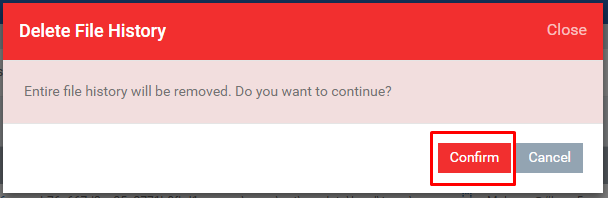Hi,
The threat files that are identified in the devices will be listed under the “Threat History “ option in ITSM. The “Threat History” displays both the removed and non-removed threats in the devices.
Step [1]: Go to “Security Sub-Systems” -> Antivirus.
Step [2]: Go to “Threat History” tab.The files that are classified as threats will be displayed here.
Step [3]: The threats can also be sorted and filtered out using the filter. To filter the result, click the funnel button.
A dialog box appears, provide the details and click “apply” and the threats satisfies the filter data will be displayed.
1.OS - Choose the type of the OS. Example :Windows
2.Device name - Enter the name of the device.
- Application name - Enter the name of the application.
4.Package name/File name - For an Android, enter the name of the package and for the Windows and Mac os X devices, give the file path.
-
Status - Mention the status of the threat.Example:Infected
-
First detection - Provide the From and To date, between which the threat is identified for the first time.Example:2017-12-01.
-
Last detection - Provide the From and To date, between which the threat is identified for the last time.Example:2017-02-17.
![]()
![]()